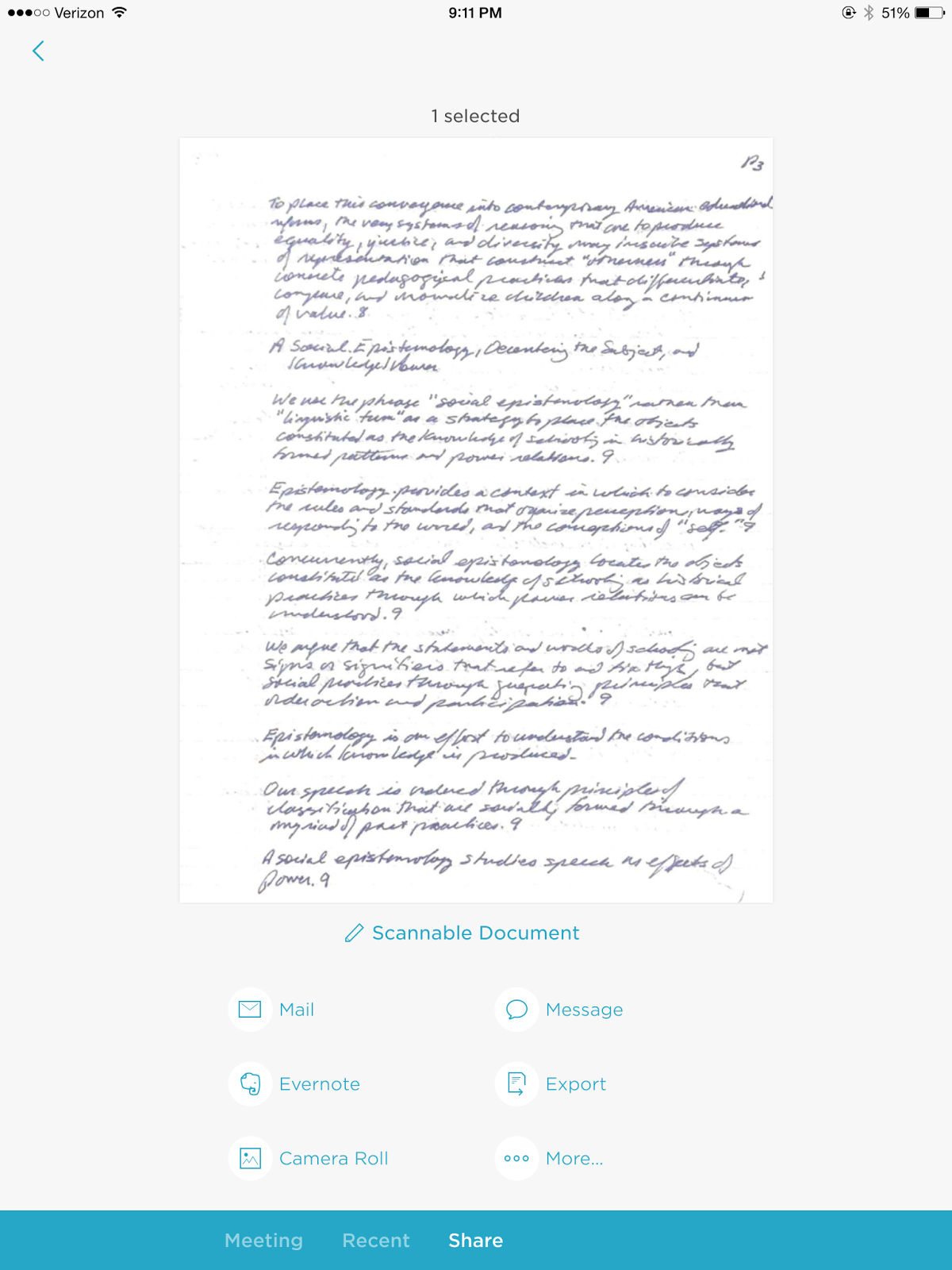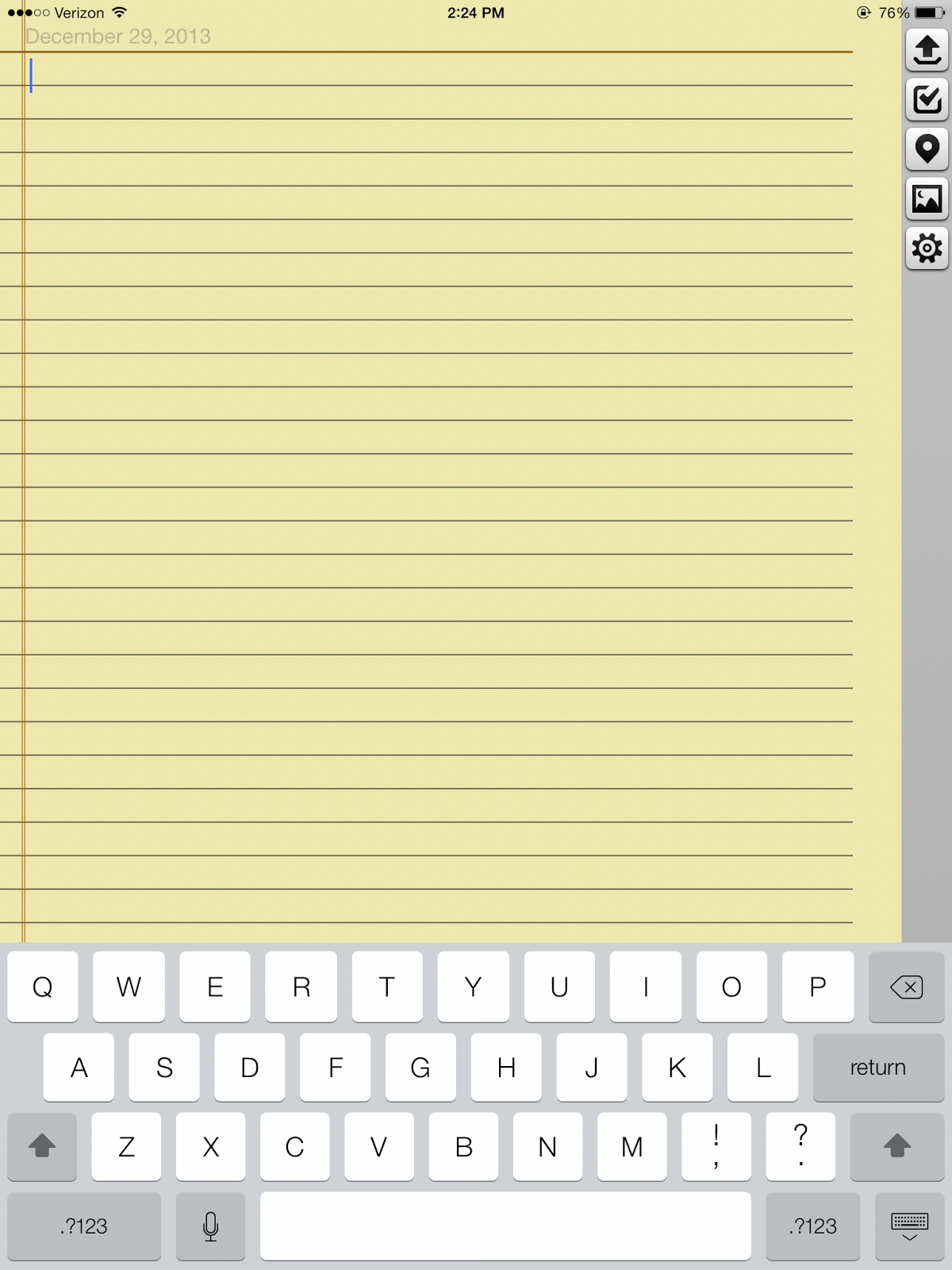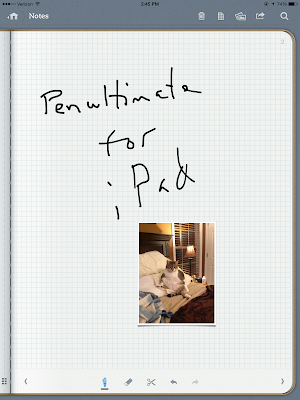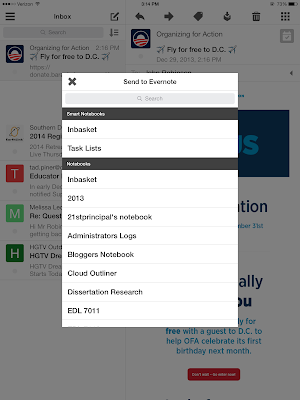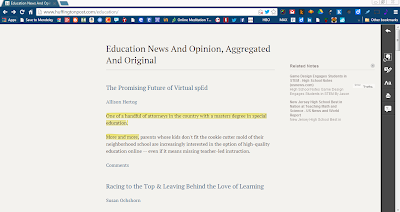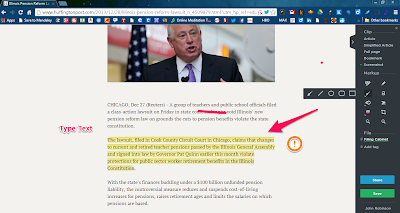Recently,our district changed providers and changed phones. As a result, we are now using iPhones. As a avid user of an iPad, deciding which apps to put on my phone was an easy decision. I immediately wanted to be able to access the same applications I can already access on my iPad and on my desktop or the web.
Here's my must-download list of iPhone apps.
QR Reader: This is my QR code scanner of choice. Scanning is quite easy. I can even create QR codes within this app. There is a free version with ads, which is what I am currently using, and a paid version too. In an era where QR codes and bar codes are everywhere, it makes little sense to have a mobile device without the ability to scan these. For more information regarding QR Reader for the iPhone, check it out in iTunes.
QR Reading in iTunes
Wunderlist: Having a task management app is a must. Having one that allows access across devices and on the web is also a must. Wunderlist gives me that option. I can access my "To-Do List" on my desktop, the web, my iPad, and my iPhone. Tasks entered in any of these locations are synced across devices as well. For more information about Wunderlist, check out their web site.
Wunderlist Web Site
Dropbox: Dropbox has lost it's luster for some people who have had difficulties with what they say are lost files or trouble with syncing operations on multiple computers. I have had few difficulties like this, so I still use Dropbox to save files to the cloud. I also like the photo-syncing feature as well, so any photos I take automatically load to dropbox, hence down to my computer.
Dropbox Web Site
KustomNote: KustomNote is a new app that I recently added to my lineup. As a heavy Evernote user, this application gives me the ability to create customized templates for collecting information, that is then stored in my Evernote account under the notebook I select. With this app I can create a simple template for taking meeting notes that are stored in my Evernote account. For more information about KustomNote and its app,
check out their web site. Here's an article that gives you an excellent overview of KustomNote.
MakeUseOf Article on Kustomnote
Calendars+: This is an easy to use calendar app that syncs with all your Google Calendars. Since our district uses Google Apps, I have access to multiple district Google calendars, so this apps makes syncing those calendars quite simple. For more information,
check out Calendars+ in the iTunes Store.
vJournal: vJournal is an app that allows me to create dated entries, like a journal, and then it syncs those entries to my Evernote Journal notebook. It creates a new dated entry every time you enter information. This is an excellent app for logging events or ideas. For more information about vJournal,
check it out in the iTunes Store.
Google Drive: Having an additional access point to my Google Drive documents is priceless. There are countless times when I am asked about a document, and turn to this application to review or access that document. This app is especially useful if you school or district uses Google Apps. For more information about the Google Drive app,
check it out in the iTunes store.
iKeePass: iKeePass is a program that allows you store and access passwords for all your software and web sites. This app is compatible with the open source desktop program KeePass as well. Using this program allows you to access your passwords through your iPhone. I have it on my iPad as well. For more information regarding iKeePass,
check it out in the iTunes Store.
Evernote: For obvious reasons, having access to my Evernote note taking application on my iPhone is a big plus. Those who need to be able to access notes or take them, need this app on all their devices. For more information about Evernote's mobile app,
check it out in the iTunes Store.
Gmail: This app allows me to access my email accounts. Since I have both a personal and a school Gmail account, with this app I can sync both accounts to my iPhone. I also use the same app on my iPad. It is easy to use. For more information on the Gmail app,
check it out in the iTunes Store.
Twitter: Being a heavy Twitter user, having access to that social media app on my iPhone too, is a must. The Twitter app works sufficiently well to provide that access. For more information on the Twitter app,
check it out in the iTunes Store.
Google Voice: Google voice allows me to set up a voice mail account, and it allows me to send text messages through my iPhone. For more information regarding the Google Voice app,
check it out in the iTunes Store.
Facebook: Like Twitter, I do use Facebook to connect with others. The Facebook app for the iOS works just fine for my needs. For more information regarding the Facebook app,
check it out in the iTunes Store.
Google+: I also like having access to my Google+ account on my iPhone as well. For more information regarding this iOS app,
check it out in the iTunes Store.
Feedly: Feedly is now my primary RSS reader since the demise of Google Reader. Having access on my iPhone allows me one more place to access my favorite blogs and news sources. For more information regarding the iOS version of Feedly,
check it out in the iTunes Store.
Flipboard: Flipboard is essentially another RSS reader, but it gives you an magazine-like look to your resources. I use this to access my favorite news and media sources. For more information regarding the iOS version of Flipboard,
check it out in the iTunes Store.
Pocket: Pocket is a tool I use to collect RSS reads for later use. Having access on my iPhone, my iPad, and the web means I can view these articles anywhere I happen to be. For more information regarding Pocket,
check it out in the iTunes Store.
For me the important thing is being able to access my most useful and often-used applications across devices. When I received my iPhone, these are the apps I immediately downloaded and installed. It is also an excellent iPhone starter-app list too.