Evernote is increasing its pricing for Premium users and Plus users while degrading service to those who have chosen to use the service's Basic option. I have been an Evernote user and a premium user since May of 2010, and I have often blogged about its capabilities as note taking software. I have also led staff and professional development about the product. I still use it every day, both personally and professionally. Still, I hope Evernote knows what it is doing.
In a blog post (see "Changes to Evernote's Pricing Plans") the company claims that it "doesn't take change to our pricing model lightly, and we never take you for granted."
I certainly hope so. I certainly understand that companies like Evernote need to raise revenue for improvements, but this personally places me at a price point where I begin to ask the question, "Is the yearly subscription price worth it?" It's not like there aren't other less expensive options out there. For example, I've used and still use Microsoft's OneNote, and I could so easily switch to it and accomplish what I want with that software, or even find some other alternative, but I have loyalty to Evernote as a great product, but changes in prices and functionality weaken my loyalty as a long-time user.
At this point, I will wait and see what Evernote does with the added revenue, but I do have these words of caution for Evernote. I am not a business user, so I do not really care to see improvements that make the product better for corporate America, unless these also improve my own functionality. To assume that those business improvements to Evernote software make it a better product for my job as an educator and education scholar is a mistake. Often companies forget core users in their efforts to capture new markets. I hope this isn't what Evernote is doing.
As an educator, I chose Evernote in 2010 because it was a great note-taking platform that was inexpensive, versatile, and accessible across devices. At that time, it didn't pretend to do something else. It was reliable. It did exactly what I wanted it for. But this is important: Improvements of a product aren't always improvements to all users.
If Evernote is making these changes in pricing and packaging to go after business users, there is the danger that they are forgetting us, the education users and everyday users who have been passionately loyal, like in my case, for 6 years.
I am not at the point of cancelling my Evernote account yet, but I want that company to know that I will be watching out for those "improvements." If I am going to be paying more for Evernote, then you can bet my expectations for your product have gone up as well. Your claim that you aren't "taking me for granted" will only prove true over time.
Showing posts with label Evernote applications. Show all posts
Showing posts with label Evernote applications. Show all posts
Saturday, July 16, 2016
Tuesday, February 17, 2015
Evernote's Scannable: A Powerful But Simple-to-Use Scanning App for Your iPhone or iPad
Now, they've added an iOS app called Scannable. With this app, you can scan any document with your iPad or iPhone. You can then send it to someone by email, upload it to an Evernote notebook, place it in your photos, send it through the messaging app, or export it any number of your iCloud apps. It's rather simple interface is an added benefit.
Evernote's Scannable is definitely another one of those apps you'll want to download and use with your iOS devices.
 |
| Scannable Document in Evernote Desktop App |
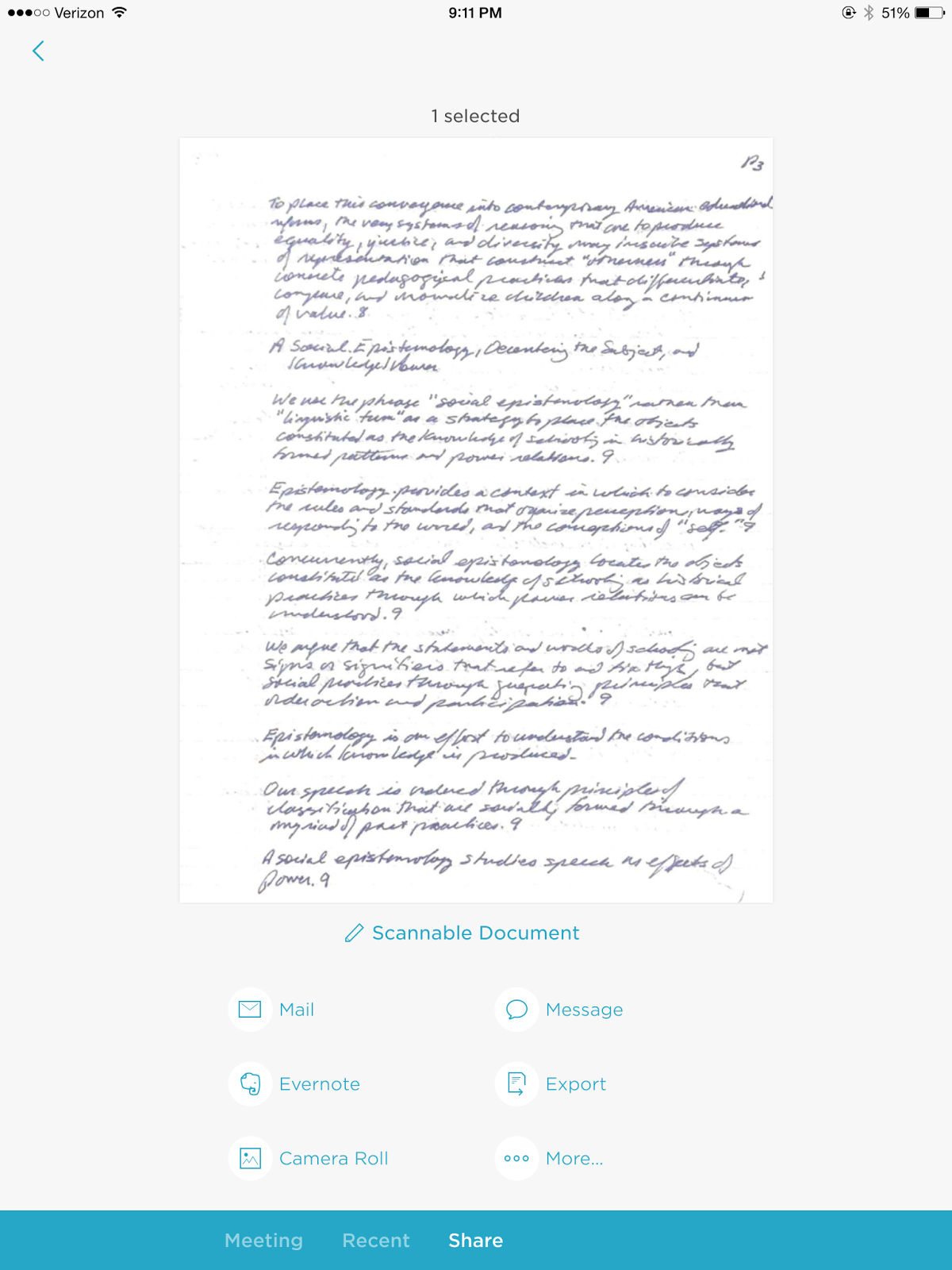 |
| Scannable Interface in iOS |
Scannable is excellent choice for quickly capturing any document, whether it be a handwritten note, receipt, memo, or sticky note.
Wednesday, November 27, 2013
LiveMinutes: Add Real-Time Collaboration to Your Evernote Account
With a new Evernote extension called LiveMinutes, users of the popular notetaking app can now collaborate with others in real-time on notes. Of course, you've always been able to share notes with others, but this process can end up with conflicting versions of the notes. With LiveMinutes, users can work on notes simultaneously. They can also participate in conference calls, create notes, and exchange and annotate documents all within the Evernote environment. With LiveMinutes, users can turn their Evernote app into a real-time, collaborative environment for just about any project. For more information, here's a video from the makers of LiveMinutes.
LiveMinutes currently offers a free plan and a premium plan for $5 a month. Check out their web site for more information. LiveMinutes Web Site
LiveMinutes currently offers a free plan and a premium plan for $5 a month. Check out their web site for more information. LiveMinutes Web Site
Thursday, September 5, 2013
Evernote 5: New Windows Desktop Evernote Adds More Features
Evernote, version 5, now has a sleeker interface for the Windows desktop version. The navigation panes to the left are similar enough to the previous versions. I am just beginning to explore its new features, but here's some great features I've already discovered that add a even more functionality to Evernote.
Evernote's attention to the note taking and providing users with software with lots of features continues. For more information on these features, and to download Evernote 5, check out their blog, http://blog.evernote.com/blog/2013/09/04/evernote-5-for-windows-is-here/
- When you access a note in a notebook, Evernote now displays "Related Notes" at the bottom of the Notes Pane, suggesting other notes that might be connected to the one you are accessing.
- New Shortcuts Feature allows users to drag notes, notebooks and tags to a ___location in order to allow quick access.
- Window users can now attach "Reminders" to notes as they could in the Mac and iOS versions of Evernote.
- Better organization so users can more easily access to notes and notebook.
- Users can use Smarter Searching for an improved searching experience for their notes.
- Users can now use a "Card View" feature that allows for easier scanning of note content.
- Evernote offers a redesigned note editor panel and the ability to pop a note out of the pane to work on a single note.
 |
| New Windows Evenote 5 Interface |
Evernote's attention to the note taking and providing users with software with lots of features continues. For more information on these features, and to download Evernote 5, check out their blog, http://blog.evernote.com/blog/2013/09/04/evernote-5-for-windows-is-here/
Monday, June 17, 2013
Evernote Journal App for iPad: Excellent Way to Take Meeting Notes and Keep Logs
There are quite a few Evernote apps that extend the note taking program’s functionality, and I have used quite a few of them. Recently, I found Evernote's Journal iPad app. This app makes it possible to keep a journal right in my Evernote application. Being able to do this makes keeping a log or meeting notes even simpler because this app allows you to create those notes with automatic dates right within an Evernote note.
Journal for Evernote has the following features of capabilities:
Journal for Evernote has the following features of capabilities:
- Creates a stack in your Evernote account called “My Journal” and stores your notes by date within yearly notebooks.
- Notes can be saved and uploaded automatically.
- Date and time is automatically added to the top of your note.
- Each entry in the Journal app is recorded as a separate note.
- Easy to use interface makes entering notes quite simple.
 |
| Journal's iPad App Interface |
Monday, February 18, 2013
5 Tablet Apps and Browser Extensions That Make Evernote More Powerful
Today, I had the pleasure of conducting a training session with education professionals regarding Evernote, the note-taking software. Evernote is a “must-have” app for any educator these days.
But in order to get even more from Evernote, I suggest obtaining the following apps and Chrome/Firefox Extensions.
Evernote is a powerful web-desktop-tablet application on its own, but add these five apps and browser extensions to make Evernote even more powerful. You can almost collect everything with Evernote with these additional applications and extensions.
But in order to get even more from Evernote, I suggest obtaining the following apps and Chrome/Firefox Extensions.
- CamScanner: CamScanner is a fully functional document scanner app for your iPad. (Also available for Android users.) With this app, turn your iPad or Android tablet into a document scanner, then upload that document right to your Evernote account. There is a free version with limited functionality, and a paid version as well. For more information about CamScanner, check out their web site.
CamScanner
- Skitch: Skitch is an app that allows users to annotate photos with shapes, images, and text. Use Skitch to mark maps, screenshots, and photos. The photos can then be synced to your Evernote notebooks. Skitch is available for download for free in the iPad App store or Google Play store. For more information about Skitch, check out their web sites.
Skitch
- Penultimate: Penultimate is an app that allows users to take handwritten notes on their iPad. Create notebooks to organize your notes. Then, sync your handwritten notes to your Evernote account.
Penultimate
- Evernote Web Clipper: Evernote Web Clipper is a browser extension that allows users to clip articles and web pages and send them to a notebook in their Evernote account. Clip all or part of a web page and save it to your Evernote notebooks. This extension is easy to use, and a must for those who find themselves stumbling on articles that they want to read later. Check out Evernote Web Clipper on their web site.
Evernote Web Clipper
- Evernote Clearly: Evernote Clearly removes unwanted advertisements and other web page clutter and reduces web articles to “just-the-text.” Users can highlight key points, then upload to their designated Evernote notebook. Use the text-to-speech feature and allow Clearly to read your articles to you. Check our Evernote Clearly’s Guide for more information.
Evernote Clearly
Friday, March 9, 2012
School Administrator Uses of Evernote & Must-Have Evernote Extensions
Evernote is a must-have application for the school administrator. This week, I conducted a concurrent session on it and other web tools at the North Carolina Technology in Education Society’s annual conference. From that conference, here’s 7 Ways Administrators Can Use Evernote:
In addition to these specific uses of Evernote, I would recommend the following extensions.
Evernote Desktop App Screenshot
- Note Taking: This is the most obvious use of Evernote since that is the application’s purpose. Evernote has some capabilities that make note taking even more powerful. Users have anywhere-any-device access to those notes. They can also tag their notes to make them fully searchable, and sharing notes through email or social media is as easy as clicking on a button. This means the next time you attend a meeting and someone asks about what was discussed, just tell them you will send them your notes from Evernote.
- Administrators Log: I’ve kept an administrator’s log since I was an assistant principal. It has evolved over the years from a spiral notebook to a Microsoft Word document to an Evernote note page. In Evernote, I have a notebook entitled Administrator Logs, and each day I open a new page and entitled it “Administrators Log (and date).” Throughout the day, I document the significant events I deal with, especially those that I feel might need the extra documentation. I use this log for investigation notes about school incidents, notes about important conversations with stakeholders, or notes about other significant events. With the Evernote app on my Droid phone, iPad, desktops, and my Kindle Fire, like my notes, my administrator log follows me everywhere I go.
- Collection Tool for Sharing: As I go through the day, I am always stumbling across web items to share. Evernote allows me to capture those pages into a notebook so that I can later share the information with others.
- Online Inbasket: I no longer use a physical “Inbasket” on my desk, I have a notebook in Evernote entitled “Inbasket.” In this notebook I put items that require action or attention in the near future. This means my “Inbasket” does not stay on my desk, but it follows me wherever I go too.
- Weekly-To-Do List: Evernote allows me to easily create a To-Do list that follows me everywhere too. That means I can add more things to that list any where I happen to be, and check off the things I’ve accomplished. Like my Notes, Administrators Log, and Inbasket, using Evernote means my To Do List is always with me.
- Sticky Notes: This is a new Evernote Trunk Item that allows users to create a Sticky Note on your desktop that automatically syncs with your Evernote account. This means that any sticky notes I create on my computer will also be on my work computer.
- Web Clipping: With a simple extension, it is simple to clip a page into Evernote for later reading, reference, or sharing. Evernote Web Clipping allows me to easily capture things I might want to use later.
In addition to these specific uses of Evernote, I would recommend the following extensions.
Evernote Clearly Screenshot
- Evernote Clearly: This is a Chrome Extension that allows users to easily capture a web page without all the ads and other distractions and either print it or upload it to Evernote for later reading.
- Evernote Web Clipper: Allows users to clip web pages and resources and send them to specific notebooks in their Evernote account.
Subscribe to:
Posts (Atom)






