Evernote is increasing its pricing for Premium users and Plus users while degrading service to those who have chosen to use the service's Basic option. I have been an Evernote user and a premium user since May of 2010, and I have often blogged about its capabilities as note taking software. I have also led staff and professional development about the product. I still use it every day, both personally and professionally. Still, I hope Evernote knows what it is doing.
In a blog post (see "Changes to Evernote's Pricing Plans") the company claims that it "doesn't take change to our pricing model lightly, and we never take you for granted."
I certainly hope so. I certainly understand that companies like Evernote need to raise revenue for improvements, but this personally places me at a price point where I begin to ask the question, "Is the yearly subscription price worth it?" It's not like there aren't other less expensive options out there. For example, I've used and still use Microsoft's OneNote, and I could so easily switch to it and accomplish what I want with that software, or even find some other alternative, but I have loyalty to Evernote as a great product, but changes in prices and functionality weaken my loyalty as a long-time user.
At this point, I will wait and see what Evernote does with the added revenue, but I do have these words of caution for Evernote. I am not a business user, so I do not really care to see improvements that make the product better for corporate America, unless these also improve my own functionality. To assume that those business improvements to Evernote software make it a better product for my job as an educator and education scholar is a mistake. Often companies forget core users in their efforts to capture new markets. I hope this isn't what Evernote is doing.
As an educator, I chose Evernote in 2010 because it was a great note-taking platform that was inexpensive, versatile, and accessible across devices. At that time, it didn't pretend to do something else. It was reliable. It did exactly what I wanted it for. But this is important: Improvements of a product aren't always improvements to all users.
If Evernote is making these changes in pricing and packaging to go after business users, there is the danger that they are forgetting us, the education users and everyday users who have been passionately loyal, like in my case, for 6 years.
I am not at the point of cancelling my Evernote account yet, but I want that company to know that I will be watching out for those "improvements." If I am going to be paying more for Evernote, then you can bet my expectations for your product have gone up as well. Your claim that you aren't "taking me for granted" will only prove true over time.
Showing posts with label Evernote for Administrators. Show all posts
Showing posts with label Evernote for Administrators. Show all posts
Saturday, July 16, 2016
Saturday, May 17, 2014
New Evernote Feature: Turn Your Notes into a Presentation
Evernote just added an interesting feature to its Windows Desktop App: It’s called Presentation Mode. In my experience, there are times when PowerPoint or Keynote is just too formal or I just don't have the time to create a presentation. When creating a presentation, you have to take time to translate your content into a format that fits bullets and slides, and there are simply times this just isn't practical or possible. Besides, what if I have notes from a Principals meeting I attended that I want to share? Or maybe I have critical notes from a professional development session that needs to be shared with staff? With presentation software, you have to move that content into an entirely different format, and there are times when a Keynote or PowerPoint presentation is just too formal.
With Evernote’s new feature, Presentation Mode, you can simply, with a click of a button, turn your notes into a presentation. You simply scroll down through your notes as you review them or allow others to read them. You can present in either day or night modes depending upon your lighting conditions. It is an excellent feature of the new Evernote Windows Desktop application, but it is only available to those who have a premium account.
With Evernote’s new feature, Presentation Mode, you can simply, with a click of a button, turn your notes into a presentation. You simply scroll down through your notes as you review them or allow others to read them. You can present in either day or night modes depending upon your lighting conditions. It is an excellent feature of the new Evernote Windows Desktop application, but it is only available to those who have a premium account.
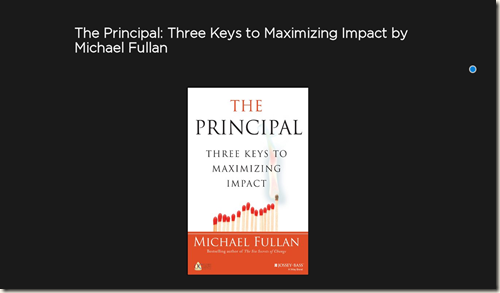 |
| Evernote Presentation Mode in Action: Screenshot |
Friday, January 31, 2014
6 Reasons for Using Evernote as Your To-Do List Application
Still looking for a good way to keep track of all those administrative tasks? I've tried several to-do apps but Evernote's versatility and features make it an excellent choice to keep up with your daily, or in my case, weekly task lists. I have a notebook in Evernote dedicated to keeping my weekly tasklists in one place. Every Monday morning, I open and start a brand new list. Using the Evernote's check-box feature, I create a box and enter each item. I check off items as the week progresses, and I add new ones as I stumble across them. As often happens in the life of a school administrator, I have a few items left over at the end of the week. I just copy and past them into the next week's Task List. There are several great reasons for using Evernote as your "To-Do List App."
- You can create task lists very easily.
- Once created, you can access your task list across devices and on the web. Your task list follows you around like a shadow.
- You can create a notebook where you store all your task lists for back reference if needed.
- Use the "Tag" feature to make your task lists fully searchable.
- Upload any files such as Word Docs, PDFs or photos right into the task list. That means you don't have to search elsewhere for the files needed for the task.
- Create a shared task list and share it with your assistance principals. That way you can tackle the tasks as a team.
Evernote's versatility make it my "To-Do List App" of choice.
 |
| Evernote Task List |
Sunday, December 29, 2013
6 Must-Have Evernote iPad Apps and Chrome Extensions for Educators and School Leaders
Evenote, as I've posted many times, is such a versatile application that every educator is bound to find it useful. Besides the fact that you can access the application across devices, there are some additional extensions and tablet apps that make it even more useful and versatile for the school leader and classroom teacher. Check out each of these tablet apps and Chrome extensions to extend the usefulness of the application even further.
iOS and Tablet Apps
vJournal: vJournal is a simple, free iOS app that allows your to create dated journal entries that are then uploaded to an Evernote notebook called "My Journal." It is extremely simple to use. Each entry is automatically dated. When you are finished typing an entry, simply click the upload button. You can also insert photos in your entries as well, which means vJournal also gives you the ability to create a photo journal. From the perspective of a school leader, vJournal is an excellent app for keeping various log entries and observational data. Check out vJournal in the iTunes store here.
Penultimate: Penultimate is a free handwritten note-taking app for the iOS device. There are times when all you need is a place to jot info and, if you're like me, you don't even carry a pen or paper any more. Penultimate is a handwriting app for the iPad that syncs to your Evernote account. You can also insert photos from your Camera Roll or take a picture and insert it into your handwritten notes. Penultimate's features add even more functionality to Evernote. Check out Penultimate here on the Evernote Penultimate Web Site.
Skitch: Skitch is a graphics app for the iOS or Android device that allows users to communicate graphically. You can take a photo and use graphical tools to mark that photo up and then send it to others. For the school leader or educator, it is excellent way to make communication more visual. Skitch is also available for download to a Windows PC. For more information about Skitch, check out the Skitch Evernote Web Page here.
Boxer: Boxer is an email app for the tablet that offers users a whole range of features. The one feature that is of interest to Evernote users is that it allows you to send email messages to whichever Evernote notebook you select. This integrates your email into your Evernote application, adding still another function to your Evernote capabilities. Check out Boxer for email in the iTunes store here.
Chrome Extensions
Clearly: This Chrome extension has so many features for a free extension. With a single click, users can make blog posts and web articles clean and easy to read. Clearly removes all the superfluous content such as ads and sidebar content. Users can read articles easily. Using the "Text-to-Speech" feature, users can have that article read to them too. Articles can be highlighted and then uploaded to either a default Evernote notebook or one chosen by the user. For more information regarding Clearly, check it out in the Chrome Web Store here. Clearly is also available for Firefox and available for Opera users too.
Evernote Web Clipper: This Chrome extension also gives users many, many more features that expand Evernote's functionality. Users of this extension can choose how they want the Web content to be "clipped" and saved. They can save it into the Evernote notebook of choice as an article, simplified article, full page, bookmark, or screenshot. Users can also highlight text, insert arrows, and type text notes. Users can also share the Web article through Facebook, Twitter, LinkedIn, or email. This Chrome extension is just another powerful way to extend your use of Evernote. Check out the Evernote Web Clipper in the Chrome Store here.
Evernote by itself is certainly useful, but as the tablet apps multiply and the capabilities of Web browser extensions expand, its usefulness only gets better. Evernote proves time and again that technology is only as good as the software we use, and the software is only as good as its functionality.
iOS and Tablet Apps
vJournal: vJournal is a simple, free iOS app that allows your to create dated journal entries that are then uploaded to an Evernote notebook called "My Journal." It is extremely simple to use. Each entry is automatically dated. When you are finished typing an entry, simply click the upload button. You can also insert photos in your entries as well, which means vJournal also gives you the ability to create a photo journal. From the perspective of a school leader, vJournal is an excellent app for keeping various log entries and observational data. Check out vJournal in the iTunes store here.
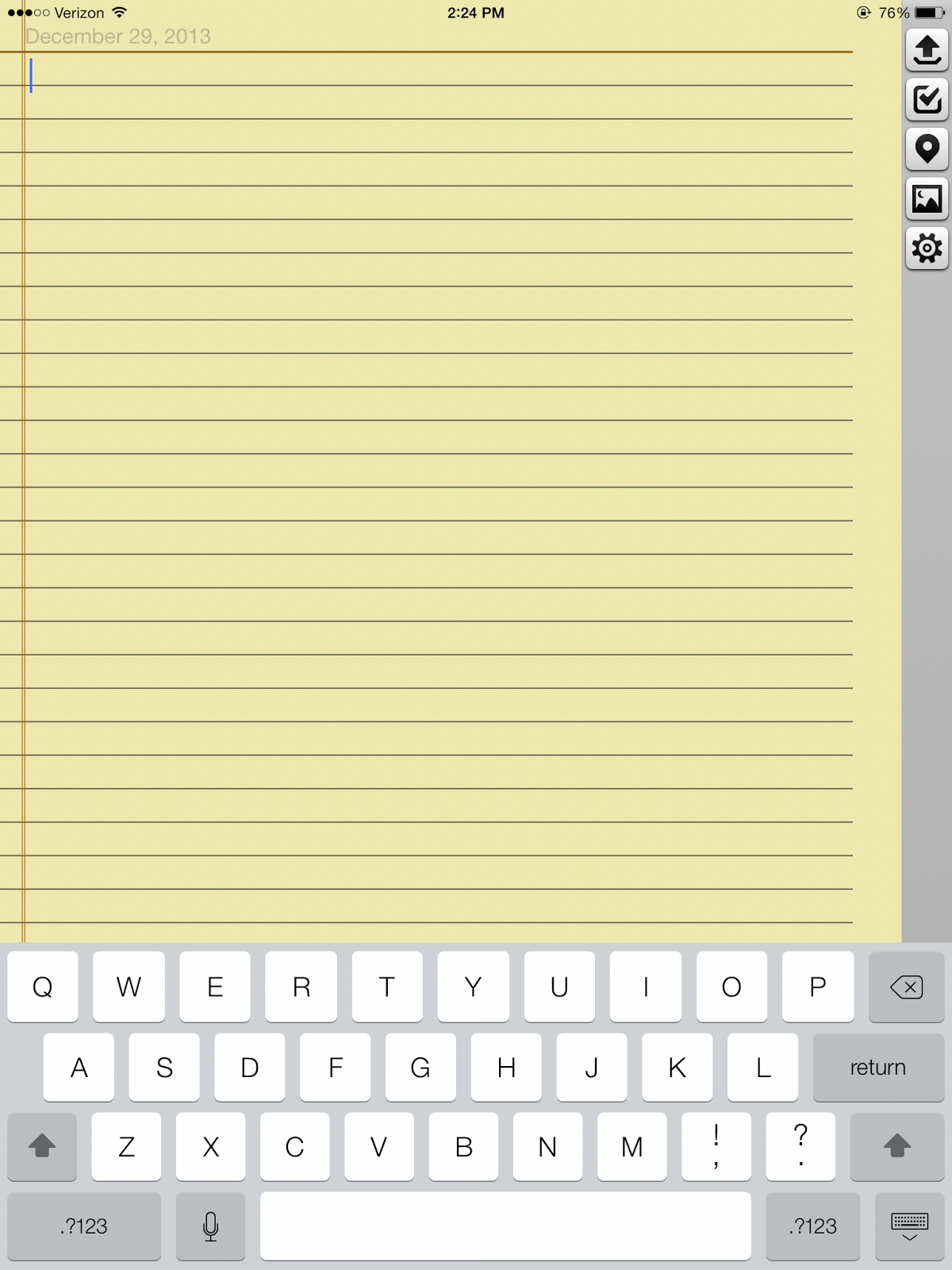 |
| vJournal Interface |
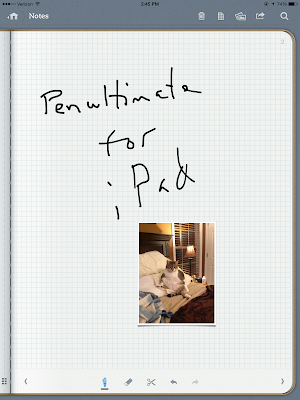 |
| Penultimate Interface |
 |
| Skitch Interface |
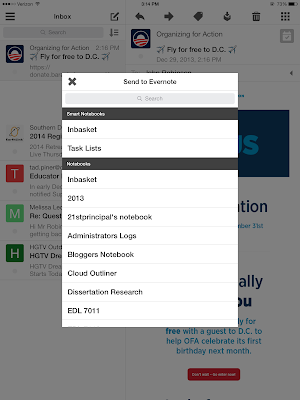 |
| Boxer Interface |
Chrome Extensions
Clearly: This Chrome extension has so many features for a free extension. With a single click, users can make blog posts and web articles clean and easy to read. Clearly removes all the superfluous content such as ads and sidebar content. Users can read articles easily. Using the "Text-to-Speech" feature, users can have that article read to them too. Articles can be highlighted and then uploaded to either a default Evernote notebook or one chosen by the user. For more information regarding Clearly, check it out in the Chrome Web Store here. Clearly is also available for Firefox and available for Opera users too.
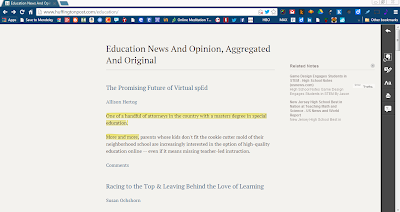 |
| Clearly Interface |
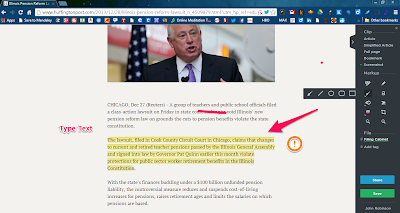 |
| Chrome Evernote Web Clipper |
Evernote by itself is certainly useful, but as the tablet apps multiply and the capabilities of Web browser extensions expand, its usefulness only gets better. Evernote proves time and again that technology is only as good as the software we use, and the software is only as good as its functionality.
Thursday, September 5, 2013
Evernote 5: New Windows Desktop Evernote Adds More Features
Evernote, version 5, now has a sleeker interface for the Windows desktop version. The navigation panes to the left are similar enough to the previous versions. I am just beginning to explore its new features, but here's some great features I've already discovered that add a even more functionality to Evernote.
Evernote's attention to the note taking and providing users with software with lots of features continues. For more information on these features, and to download Evernote 5, check out their blog, http://blog.evernote.com/blog/2013/09/04/evernote-5-for-windows-is-here/
- When you access a note in a notebook, Evernote now displays "Related Notes" at the bottom of the Notes Pane, suggesting other notes that might be connected to the one you are accessing.
- New Shortcuts Feature allows users to drag notes, notebooks and tags to a ___location in order to allow quick access.
- Window users can now attach "Reminders" to notes as they could in the Mac and iOS versions of Evernote.
- Better organization so users can more easily access to notes and notebook.
- Users can use Smarter Searching for an improved searching experience for their notes.
- Users can now use a "Card View" feature that allows for easier scanning of note content.
- Evernote offers a redesigned note editor panel and the ability to pop a note out of the pane to work on a single note.
 |
| New Windows Evenote 5 Interface |
Evernote's attention to the note taking and providing users with software with lots of features continues. For more information on these features, and to download Evernote 5, check out their blog, http://blog.evernote.com/blog/2013/09/04/evernote-5-for-windows-is-here/
Friday, March 9, 2012
School Administrator Uses of Evernote & Must-Have Evernote Extensions
Evernote is a must-have application for the school administrator. This week, I conducted a concurrent session on it and other web tools at the North Carolina Technology in Education Society’s annual conference. From that conference, here’s 7 Ways Administrators Can Use Evernote:
In addition to these specific uses of Evernote, I would recommend the following extensions.
Evernote Desktop App Screenshot
- Note Taking: This is the most obvious use of Evernote since that is the application’s purpose. Evernote has some capabilities that make note taking even more powerful. Users have anywhere-any-device access to those notes. They can also tag their notes to make them fully searchable, and sharing notes through email or social media is as easy as clicking on a button. This means the next time you attend a meeting and someone asks about what was discussed, just tell them you will send them your notes from Evernote.
- Administrators Log: I’ve kept an administrator’s log since I was an assistant principal. It has evolved over the years from a spiral notebook to a Microsoft Word document to an Evernote note page. In Evernote, I have a notebook entitled Administrator Logs, and each day I open a new page and entitled it “Administrators Log (and date).” Throughout the day, I document the significant events I deal with, especially those that I feel might need the extra documentation. I use this log for investigation notes about school incidents, notes about important conversations with stakeholders, or notes about other significant events. With the Evernote app on my Droid phone, iPad, desktops, and my Kindle Fire, like my notes, my administrator log follows me everywhere I go.
- Collection Tool for Sharing: As I go through the day, I am always stumbling across web items to share. Evernote allows me to capture those pages into a notebook so that I can later share the information with others.
- Online Inbasket: I no longer use a physical “Inbasket” on my desk, I have a notebook in Evernote entitled “Inbasket.” In this notebook I put items that require action or attention in the near future. This means my “Inbasket” does not stay on my desk, but it follows me wherever I go too.
- Weekly-To-Do List: Evernote allows me to easily create a To-Do list that follows me everywhere too. That means I can add more things to that list any where I happen to be, and check off the things I’ve accomplished. Like my Notes, Administrators Log, and Inbasket, using Evernote means my To Do List is always with me.
- Sticky Notes: This is a new Evernote Trunk Item that allows users to create a Sticky Note on your desktop that automatically syncs with your Evernote account. This means that any sticky notes I create on my computer will also be on my work computer.
- Web Clipping: With a simple extension, it is simple to clip a page into Evernote for later reading, reference, or sharing. Evernote Web Clipping allows me to easily capture things I might want to use later.
In addition to these specific uses of Evernote, I would recommend the following extensions.
Evernote Clearly Screenshot
- Evernote Clearly: This is a Chrome Extension that allows users to easily capture a web page without all the ads and other distractions and either print it or upload it to Evernote for later reading.
- Evernote Web Clipper: Allows users to clip web pages and resources and send them to specific notebooks in their Evernote account.
Saturday, February 25, 2012
3 Favorite Evernote Extensions and Apps
I have posted on Evernote several times. It is undoubtedly the most versatile application I use. It is the perfect note taking, resource collecting tool available to users. And, I would add that it is one of the few apps that is entirely worth the premium price. (I say that not as a paid advertiser, but as a highly pleased user.)
Here are my favorite Evernote extensions and apps.
Evernote Web Clipper
This extension allows users to save items found on the web with the click of a button. It is available for all major web browsers. Easily clip web items, choose which notebook to place them, and add tags to help with later access. It is a very easy to use web extension. For more information about Evernote Web Clipper check here.

Evernote Clearly is one of those extensions that makes reading the web easier. With just one click of the Clearly browser button, users can enjoy reading web pages distraction-free. There are user options available for how the article is viewed. Users can even save distraction-free copies of the articles into their Evernote account notebooks. For more information about Evernote Clearly check here.

There are sticky note programs everywhere on the web. Some have lots of features that make them quite functional. Evernote’s Stick Notes app allows users to create desktop sticky notes that are linked to their Evernote account. Users can post a reminder on a sticky note on the desktop, and it will automatically be synced to an Evernote notebook. It is just another way that Evernote helps users get things done. For more information about Evernote Sticky Notes, check Evernote Sticky Notes Here.

Here are my favorite Evernote extensions and apps.
Evernote Web Clipper
This extension allows users to save items found on the web with the click of a button. It is available for all major web browsers. Easily clip web items, choose which notebook to place them, and add tags to help with later access. It is a very easy to use web extension. For more information about Evernote Web Clipper check here.

Evernote Web Clipper Extension
Evernote ClearlyEvernote Clearly is one of those extensions that makes reading the web easier. With just one click of the Clearly browser button, users can enjoy reading web pages distraction-free. There are user options available for how the article is viewed. Users can even save distraction-free copies of the articles into their Evernote account notebooks. For more information about Evernote Clearly check here.

Evernote Clearly for Distraction-Free Web Reading
Sticky NotesThere are sticky note programs everywhere on the web. Some have lots of features that make them quite functional. Evernote’s Stick Notes app allows users to create desktop sticky notes that are linked to their Evernote account. Users can post a reminder on a sticky note on the desktop, and it will automatically be synced to an Evernote notebook. It is just another way that Evernote helps users get things done. For more information about Evernote Sticky Notes, check Evernote Sticky Notes Here.

Evernote Sticky Notes App Links to Evernote Account
Evernote’s versatility only improves as more and extensions and apps are created. It is the most versatile application in my school administrator arsenal.
Subscribe to:
Posts (Atom)

