Wednesday, March 5, 2014
2014 NCTIES Presentation: My Favorite Apps, Hacks, and Tech Tricks for Educators
The 21st century has brought forth so many apps and tools, it is easy to get lost in the technology. As a school administrator, teacher, and now a doctoral student, I have found some applications indispensable in my role as lead learner. This week I have the privilege of sharing my favorite apps, Chrome extensions, and open source programs with those who attend my concurrent session at the annual North Carolina Technology in Education Society Conference. I share my presentation below. I will confess, however, a portion of this presentation was from an earlier presentation I shared on Evernote earlier.
<br />
Monday, December 9, 2013
Boxer Email App for iOS: Connects to Dropbox, Box, Facebook and Even Evernote!
 |
| Boxer Email Interface |
- Quick Reply: This feature allows you to choose from a list of "Quick Reply" messages to respond to a message. Some of those replies are: "I've added this to my to-do list," "I'm on it and I'll follow up shortly," or "Can you give me a little more detail?" The Quick Reply feature makes it easier to manage and respond to many routine email messages you receive.
- Easy-to-Use Action Grid: When dealing with an email, you simply bring up an Action Grid (See below) from which you decide the fate of the message you're reading.
 |
| Boxer's Email Action Grid |
- Push Notifications: Receive notifications when you receive an email message.
- Support of Multiple Email Accounts: You can set up Boxer to access email across multiple email accounts.
- Use Gmail Labels: If you're like me and use Gmail labels, Boxer allows you to do this as well. Boxer also sets up a "To-Do Label/Folder in your Gmail lineup as well, so you have access to those emails you assign to your Boxer To-Do list in your Gmail account.
Thursday, October 31, 2013
Need an Inexpensive Outliner App for Your iPad or iPhone? Try Cloud Outliner
There are, of course, many outliner apps available for mobile device users, but some are as costly as $29.99 and others, while free or less expensive, do not offer all the features one would want in an iOS app. Recently, I downloaded and tried an outliner app called Cloud Outliner, and it has proven to be an inexpensive solution for creating outlines on iOS mobile devices. It basically offers users these advantages:
- Inexpensive: At just $2.99 it is obviously not as expensive as some of the other outline apps available such as OmniOutliner, which currently sells for $29.99. Understand, though, it does not have all the features of the more expensive outliner apps, but it is a fully functional option for the price.
- Syncs with cloud accounts: Currently, users can sync their outlines with both Dropbox and Google Docs.
- Email Outlines: Users can email their outlines to others as well.
- Simple Interface: Cloud Outliner's simple interface is easy to learn and use. It has just the right amount of features for creating effective outlines.
- Evernote integration: This is one of the best features for me. You can create an outline and sync it to an Evernote notebook. That makes it just one more app that expands the functionality of Evernote.
 |
| Cloud Outliner for iOS |
Sunday, June 23, 2013
Calendars and Calendars+ by Readdle: Excellent Google Calendar App for the iPad
While there appears to be a bit of a learning curve with this app, Calendars+ by Readdle has these features that make it a much better way to manage my calendars than Google Search.
- The Calendars app has a much more pleasing and intuitive interface, which more closely mirrors Google Calendar on the desktop.
- Users can drag and drop events.
- Syncs with all of you Google Calendars so you can access them all on your iPad or iPhone.
- Manage all your Calendars. This is especially useful for me since I have multiple district calendars to work with. However, according to the web site, this feature is available only with Calendars+, the paid version of the app.
 |
| Calendars and Calendars+ by Readdle |
Saturday, June 22, 2013
QuickAgenda: Easy-to-Use and Simple Meeting Note App for Your iPad
- You can enter all the logistical information like Name of Meeting, Date/Time, Location, Purpose of Meeting, Main Points of Meeting, Attendees (including their email addresses), List of Action Items, and Notes from the Meeting.
- You can sync your QuickAgenda notes through your Dropbox account should you have the app on multiple devices.
- You can share your QuickAgenda notes with others by email by simply entering their email addresses. (The only issues I see with this so far is that apparently you must use the native iPad email app and you do not have access to a contact list.) These two drawbacks aside, it still easily to email your notes.
- It is currently free in the iTunes store.
- This app is quite easy to use, even easier that the Journal App that I wrote about earlier in the week here.
 |
| QuickAgenda App Interface |
 |
| QuickAgenda Will Email Notes to Others |
Monday, June 17, 2013
Evernote Journal App for iPad: Excellent Way to Take Meeting Notes and Keep Logs
Journal for Evernote has the following features of capabilities:
- Creates a stack in your Evernote account called “My Journal” and stores your notes by date within yearly notebooks.
- Notes can be saved and uploaded automatically.
- Date and time is automatically added to the top of your note.
- Each entry in the Journal app is recorded as a separate note.
- Easy to use interface makes entering notes quite simple.
 |
| Journal's iPad App Interface |
Tuesday, April 30, 2013
MindMapper for iOS: (Currently) Free and Easy to Use Mindmapping App
MindMapper app for the iOS is an excellent fully functional mindmapping application. The fact that it is currently Free makes it even better.
 |
| MindMapper iOS App |
Wednesday, March 6, 2013
Using Google Forms to Create a Walkthrough-Observation App for the iPad
For the sake of this article, I will not describe how to set up a form on Google Drive. There are other resources for that. Let's assume you already have your Google Walk-through form set up, and you want to be able to access to that form on your iPad. Here's how you get that access.
Setting Up Access to Your Google Walk-Through Form on Your iPad
1. Open your Safari browser, and log in to your Google Drive account through your browser. It may ask you to install Google Drive App, but for now, close that out by clicking on the “X” in the corner.
2. Once you are logged in to your Google Drive account, you should be able to locate the spreadsheet attached to the form you have created. Once you have found your form spreadsheet, select it.
3. Once the spreadsheet is loaded, you need to convert it from mobile view to desktop view. To do that, just click on the “Go to Spreadsheet View” link at the top of the page. This will bring up another Google page, giving you two options: “Continue to desktop version” or “Return to mobile version.” Select “Continue to Desktop Version.”
4. After the spreadsheet loads, you will see the familiar desktop layout. Like you would on your desktop, go to the “Form” drop down menu, and select “Go Live Form.” This will bring up the actual form in your browser. Now you’re ready to set up your Icon access on your iPad.
5. Go to the Share button on browser bar, just next to the URL indicator, and select “Add to Home Screen.” This action will create an icon on your iPad Home Screen for your form. From this point on, you can easily access your Google form walk-through through this icon.
The ease with which you can create Google forms to capture those “look-fors” in walk-throughs makes spending hundreds of dollars purchasing walk-through apps and walk-through data collection systems for your school or district a bad idea. You can easily create your own “Walk-through Observation System” by using just Google Forms, and then use these simple steps to get access on your iPad.
Thursday, February 21, 2013
Stickyboard 2: Simple-to-Use, Now Free Sticky Note App for iPad
Here are a list of features of the Stickyboard 2 iPad app.
- Create multicolored sticky notes on your Stickyboard. You can also choose from 3 different fonts for the typed text.
- Handwrite notes or draw using multiple colors. Ideal for using a stylus.
- Email your whole stickyboard to someone as a PDF or as Text.
- Create multiple storyboards and save them in your gallery.
Thursday, February 14, 2013
Inspiration Maps for iPad: Excellent Mapping Solution for the iPad
Some of the features of the iPad app version of Inspiration include:
- Create maps or outlines. Convert a map to an outline or an outline to a map.
- Start from a template or a blank map when using Inspiration for iPad.
- Navigate around your map by sliding your finger.
- Add concept bubbles by tapping a simple button, and to add text within that bubble, simply double-tap.
- Print your maps or outlines.
- Email them.
- Save them to photos.
- Send it as a PDF or PNG.
- Send to Dropbox or iTunes.
1) taking your own photos to insert in your maps
2) using your own photo collection on your iPad
These two features offer a great deal of possibilities to the classroom teacher regarding the use of concept maps as classroom projects or assignments. Students can take photos to represent or symbolize things in their maps. These are then inserted right in their maps. The former English teacher in me loves this feature because the possibilities for mindmaps as projects is endless.
The Inspiration Maps for iPad app is a bit pricey when compared to other apps in general, but when compared to some of the other mindmapping apps on the iPad it is comparable at $9.99. From their website, I understand they offer some deals tied to their desktop software license purchases too.
For the price, it is a fully functioning mindmapping solution for the iPad, and for those who use the desktop software, you can bring your maps down to your iPad. It offers great potential for students in the classroom.
Friday, February 1, 2013
Penultimate: Handwritten Notes App for iPad That Syncs with Evernote
Earlier this week, I mentioned Notability as an app of choice to take handwritten notes on the iPad. It is an excellent choice for those looking for an inexpensive option for notetaking and an app with a number of features.
Another app for the iPad that offers users an excellent experience in taking handwritten notes is the iPad app, Penultimate. Now that Evernote has assumed control of this app, it's ability to sync with that application offers users an interesting feature not found in Notability.
Penultimate is an excellent choice for a note taking app for a number of reasons.
- Currenty Penultimate is a free app.
- It has a simple user interface.
- Users can create multiple custom notebooks for their notes.
- Insert existing photos or take new ones and insert those within your handwritten notes.
- Penultimate fully syncs with your Evernote account, which means you ultimately have access to your handwritten notes within your Evernote account.
- Choose your pen color or size.
- Choose the paper format for your notes.
Note Taking Page in Penultimate
But unlike Notability, Penultimate only allows you to take handwritten notes. There is no feature that allows you type text notes. Still, for those looking for an excellent app for taking handwritten notes that syncs with your Evernote account, Penultimate is a great choice. For more information about Penultimate, check out Evernote's web site. http://evernote.com/penultimate/
Tuesday, January 29, 2013
Google Currents Update: Sleeker Interface Brings the News to You in Pleasing Format
With a recent update, another app also has become one of my favorite news aggregation apps. Like Flipboard, Google Currents, pulls down your news and RSS content into magazine-like interface, and the new Google Currents just got better with this last update. It has a sleeker look, adding content is easier, and accessing that content is more streamlined. While Google Currents gives you access to much the same content as Flipboard, it is an excellent choice for bringing your news to you in a format that is easy to read and share. Check out the iTunes page for more information regarding Google Currents.
Both of these apps are excellent choices for bringing news straight to your iPad or Android tablet.
Friday, January 18, 2013
Mr. Reader: An Excellent RSS Reader for the iPad
As a heavy reader on my iPad, I have been looking for an RSS Feed Reader for my iPad that makes reading my Google Reader feeds easier and a more pleasant experience. I have tried several RSS feed reader apps, and I think I have found one that shows promise and offers an excellent reading experience. That app is Mr. Reader.
Screenshot Mr. Reader
While Mr. Reader looks in some ways like a normal RSS Reader, it has some features that make it a more interesting and effective.
- Fully syncrhonizes with your Google Reader Account
- Display is maximized to provide reader with lots of information at a glance
- App displays well in both landscape and portrait
- Full articles can be displayed by a simple tap
- Customization features make RSS reading even simpler and more pleasurable
Mr. Reader is an excellent RSS Feed Reader app for those who use Google Reader as their RSS aggregator. As an iPad app, it is a little bit more pricey than other apps, but its features make it an excellent app.
Monday, January 14, 2013
Revised List of Top iPad Apps for School Administrators
Here’s the “Revised 21st Century Principal’s Top iPad Apps for Administrator’s List.”
E-Book Apps and Reading Apps
Free Books: This is an excellent app for those educators and administrators who love the “classics.” With this app, users get access to over 23,000 classic works. The former English teacher in me loves this one. For more information on the Free Books App for iPad, check out the iTunes Preview of the Free Books App.
GoodReader: This is my favorite app for reading major PDF files. GoodReader allows users to annotate and manipulate text in so many ways. You can highlight, underline or draw a box around important passages of text. You can insert your own text on the PDF document. You can also insert “sticky notes” as well. GoodReader is a great way to read PDF files. For more information on the GoodReader App check out the iTunes Preview of GoodReader.
iBooks: This excellent ebook app allows users to read books bought from the Apple bookstore, and it also allows users to upload and read PDF documents too. For more information on the iBooks app check out the iBooks iTunes App Preview.
Kindle: The Amazon Kindle app is also a must-have e-reader for the iPad as well. Amazon has the most extensive offerings of ebooks available. The Kindle app can also be used to read documents from the web as well as well as other PDF documents. Add the “Send to Kindle” app to your Chrome browser and you can send almost anything to be read in your Kindle app on the iPad. For more information on this app, check out the Kindle app iTunes App Preview.
Nook: Those of us who are serious e-book addicts, have purchased ebooks from both Amazon and Barnes and Noble. The Nook app gives you access to those purchases from Barnes and Noble. For more information on this app, check out the Nook App iTunes Preview.
(Google) Play Books: Google has ventured into the ebook market as well with their Google Play Books. This app allows you to access those books you get through the Google Play Bookstore. For more information on this app, check out the Google Play Books App iTunes Preview.
All of these e-reader apps have access to free book titles too. So, it is well-worth it to install all of these e-reader apps on your iPad.
Media Apps
EPIX: For those who are movie addicts and have a cable subscription to the EPIX movie channel, you can now add access to your EPIX movies to your iPad. For more information on this app, check out the EPIX iPad App iTunes Preview.
HBO GO: If you have a subscription with your cable provider to HBO, you can bring those movies to your iPad in streaming form with this app. For more information about this app, be sure to check out the HBO GO iPad App iTunes Preview.
MAX GO: The Max Go app gives iPad users access to programming from Cinemax. If you have a paid Cinemax subscription with your cable provider, you can access on your iPad a wide variety of Cinemax programming. For more information on the MAX GO App, check out the iTunes MAX GO Preview.
Netflix: Netflix offers users a wide variety of movies and TV show episodes for a low monthly subscription price. You can access your Netflix subscription right on your iPad with this app. For more information, check out the Netflix iPad App iTunes Preview.
Vevo: Even school administrators like music. With the Vevo app users can listen and watch music videos of their favorite music artists. You can search and play existing music playlists, or create your own. For more information on this app, check out the Vevo iPad App iTunes Preview.
Pandora: Pandora is a personalized radio that plays music to your preferences and does so across multiple devices, from your desktop to your phone. You can listen to existing music channels or create your own around a favorite artist. For more information on this streaming music app, check out the Pandora iPad App iTunes Preview.
News and RSS Reading Apps
Feedler RSS Reader Pro: Feedler RSS Reader Pro is my personal RSS reader of choice. This app connects to your Google Reader account and pulls your chosen RSS feeds down to your iPad, where you can read them, share them on social media, or curate them to your Evernote account. For more information on this app, check out the Feedler RSS Reader Pro iPad App iTunes Preview.
Flipboard: Flipboard advertises itself as “your personal news magazine.” It is your personalized news source and then some. Users can easily add favorite sources of news like NBC, ABC and others. It is a way to get the news delivered to your iPad like you want it. For more information on this app, check out the Flipboad iPad App iTunes Preview.
Google Currents: This app functions in very much the same way as Flipboard. It is a way to personalize your news sources and have them delivered to your iPad in magazine-like format. For more information on this app, check out the Google Currents iPad App iTunes Preview.
The Weather Channel: This app is self explanatory. Users of this app have access to weather information, both their own and the world’s. Users can also access some of the other programming found on the app’s counterpart cable channel. For more information on this app, check out the Weather Channel iPad App iTunes Preview.
Productivity Apps
Blogsy: With this app, you can create and post to your blog from your iPad. Blogsy has a number of additional features as well such as drag and drop media from applications such as Facebook and Picasa. This app also allows users to work with multiple blog accounts as well. For more information on this app, check out the Blogsy iPad App iTunes Preview.
CamScanner: You can turn your iPad into a document scanner with this app. CamScanner is a free app that allows you scan items and then store them as PDF files. For more information on this app, check out the CamScanner iPad App iTunes Preview.
Dropbox: This app gives you access to your Dropbox cloud storage account. It is like having your office file cabinet on your iPad. You can also set this account up to automatically receive any photos you take with your iPad. For more information on this app, check out the Dropbox iPad App iTunes Preview.
Evernote: This is one of the premier note taking apps and much more. Users can create notebooks and place specific notes in each as well as photos and other files that are uploaded to the account. For more information on this app, check out the Evernote iPad App iTunes Preview.
Google Drive: If you have a gmail account, you have a Google Drive. With this app you can access both the files you have uploaded to your Google Drive for storage, and you can create Google docs and spreadsheets in this app as well. For more information on this app, check out the Google Drive iPad App iTunes Preview.
iKeePass: This app allows users to store and retrieve passwords in a single place. You only need remember one password for all your log-ins with this app. It is also completely compatible with the well-known open source password program called KeePass. For more information about this app, check out the iKeePass iPad App iTunes Preview.
Keynote: Keynote is a presentation app created specifically for the iPad. Users can create and show presentations. Keynote also opens PowerPoint files as well. In comparison to other apps, this is a bit more expensive but well worth it. For more information on this app, check out the Keynote iPad App iTunes Preview.
Outline: Outline is a Notebook app very similar to Microsoft’s OneNote desktop application. It allows users to create notebooks and then populate those with content. For more information on this app, check out the Outline iPad App iTunes Preview.
Pages: Pages is a word processor created for the iPad and mobile devices. Create documents or open Microsoft Word documents. This app's functionality as a word processor makes it also worth the price. For more information about Pages, check out the Pages iTunes Preview.
Printer Pro: This app is the only app I have been able to find that allows me to print from my iPad through my wifi. I can print to a printer attached and shared through my desktop computer. For more information about this app, check out the Printer Pro iPad App iTunes Preview.
Wunderlist: Wunderlist is an excellent, simple to use To-Do List App. Users can create multiple task lists, and those lists are automatically synced to the web version of the app and back to any desktop versions. For more information about this app, check out the Wunderlist iPad App iTunes Preview.
Social Media Apps
Diigo: This app gives users access to their Diigo accounts. Users can access their bookmarks and notes uploaded to their Diigo accounts. For more information on this app, check out the Diigo iPad App iTunes Preview.
Edmodo: Edmodo is the premier social media environment for educators. Users can use the iPad app to access their Edmodo accounts. For more information about this app, check out the Edmodo iPad App iTunes Preview.
Facebook: The Facebook app gives iPad users access to their Facebook accounts. It is quite simple and easy to use. For more information on this app, check out the Facebook iPad App iTunes Preview.
Google+: For users of Google+, there is also an iPad app as well. With this app users can access content from their Google+ account. For more information about this app, check out the Google+ App Preview in iTunes.
LinkedIn: The LinkedIn app gives users access to their LinkedIn account. Check out the LinkedIn app preview in the iTunes Store.
Skype: Skype is an app that allows users to video conference and message others. It is an excellent option for out of state interviews for prospective teachers, as well as for bringing experts into the building that would normally be inaccessible. For more information about the Skype iPad App, check out the Skype iPad App Preview in the iTunes Store.
Twitter: The Twitter app gives users access to their Twitter accounts. Users can use this app to join in the conversation on Twitter right from their iPad. Its simplicity and ease of use make it great choice for an iPad Twitter account. For more information about this app, check out the Twitter iPad App iTunes Preview.
Web Apps and Web Browsers
Chrome: The Chrome browser for the iPad gives users the Chrome web browser experience on their tablet. This browser has the same look and feel as its desktop counterpart. By logging in, users can access their Chrome bookmarks as well. For more information about this web browser, check out the Chrome for iPad iTunes Preview.
Browsing Pad: This web browser is also a powerful note taking and curating browser as well. It is a browser for the user who needs to take notes while perusing web resources. It also integrates with your Evernote account. For more information, check out the Browsing Pad iPad App iTunes Preview.
Google Voice: Google Voice gives iPad users the ability to send and receive text messages through their iPad. All you need do is set up a free Google Voice account and number to use this app. For more information about Google Voice, check out the Google Voice Preview in the iTunes Store.
Google Search: This app gives users access to all of their Google apps. In particular, this app works extremely well to access email. I have two Google email accounts, my school account and my personal account set up through this app. It works very well for users who have multiple Google accounts. For more information about the Google Search App for iPad, check out the Preview for this app in the iTunes Store.
No doubt many of you also have your favorite iPad apps too. Feel free to those too.
Monday, December 31, 2012
iPad or Samsung Tablet? Get the iPad
UPDATE 12-31-2012: My Samsung Galaxy Tab 7.7 replacement arrived, and it immediately started trying to do the same thing my old one was trying to do. It tried and failed to update the Galaxy Tab operating software three times in less than an hour. I immediately called Verizon tech support, who then engaged an individual from Samsung. Neither of the two could help, nor did they understand why the tablet was behaving this way. Samsung simply washed their hands of the ordeal and said it was a Verizon problem. The bottom line is my post below is even more true now than it was when I originally published it. The only good thing in this whole ordeal has been the helpfulness of the manager of our local Verizon store. It seems to me purchasing s Samsung tablet is a pretty bad idea these days, especially since they can't adequately support them.
The old adage, “You get what you pay for” has haunted me since I chose to purchase a 4G Samsung Galaxy Tab 7.7 instead of an iPad. I got what I paid for: a device that crashed, poor battery life, and one that simply could not successfully complete a operating system update. Throw in just plain awful tech support from both Verizon and Samsung, and you ultimately get a miserable tablet experience. Verizon is trying to do something. They sent me an empty box to ship the tablet to them, but I have no idea what they are going to do at this point. I have basically been paying for a data plan that I can’t use because I don’t have a device to access it.
In the meantime, I have blown the dust off my first generation iPad and have been using it in place of my Android tablet. Using it has reminded me once again why I should have gotten an iPad to begin with instead of the Samsung Galaxy Tab 7.7. The iPad has two qualities that beat the Samsung hands down: reliability and a long battery life.
From a reliability perspective, the iPad is formidable. I have had my first generation iPad since November 201o and have never had a single update issue. In contrast to this, my Galaxy Tab 7.7 failed to update so many times I lost count, and ultimately had to be boxed up and sent to tech support. Also, I have never had the device crash a single time either. On the other hand, my Galaxy Tab, crashed at least once a day, and it would often happen at the most inconvenient time. Getting out my iPad and using it again, reminded me just how reliable that device is.
As far as the battery life goes, the iPad is hard to beat. The battery life for my Galaxy Tab 7.7 has proven to be an issue. With heavy use, I usually had to plug it in twice a day. With the iPad, I only had to plug it in every other day, and sometimes even longer. The battery just lasts longer with the iPad.
From a tech support perspective, don’t expect a lot of help from Samsung either. Should there be an issue, apparently their answer is simply to send you and empty box to ship back to them. They don’t give you any information regarding what they are going to do once they get the device either. Throw in Verizon ineptitude, and the words “tech support” are misnomers for sure. There just isn’t any. Amazingly though, I have never had a reason to call Apple for tech support for my iPad to begin with. Perhaps making a product that is so reliable to begin with is the best form of tech support.
The old idea that you get what you pay for is true, and it is especially true in tablets. Take a lesson my my tablet misery and go ahead and buy that iPad instead of a cheaper Samsung tablet. You won’t regret paying the extra.
(NOTE: Just so you know, I am not being paid to make this post. It comes from my own experience with both of these devices and the tech support offered by Verizon and Samsung.)
Monday, August 13, 2012
Wunderlist: Easy to Use Anytime-Anywhere To-Do List App for Educators
- Wunderlist has multiple versions of its app for multiple devices. You can download it to your desktop, Android tablet or phone, iPad or iPhone, or use the web version.
- Anytime---anywhere access. Because Wunderlist has apps for multiple devices, you can get to your To-Do List any time you need to. You can access it on your Android device, Mac or PC, Web, or iPad/iPhone.
- Sharing Task Lists. Wunderlist gives users the ability to create task lists and share them across devices. This means users can create those project worklists and share them with their other team members. You create the list, then send them an email invitation to join you in using that list.
- Easy to use. There are a number of To-Do List apps out there, but Wunderlist is quite easy to use. Adding task lists and tasks are easy. It syncs automatically across devices so you only need add a task once. Sharing a task list with others only takes clicking an icon and typing in an email address.
- It is free. The apps for Wunderlist are all free. Obviously, for many, nothing else need be said. Wunderlist is currently free so that of course makes even more attractive to educators.
 |
| Wunderlist Desktop App Screenshot |
 |
| Wunderlist Android App Screenshot |
Monday, June 18, 2012
Access to Amazon Cloud Music Comes to iPad and iPhone
- Use your 5 GB Amazon cloud space to store music that can no be accessed from any device, whether its an Android tablet, iPhone, or computer desktop.
- The Amazon Cloud Player interface could not be simpler to use.
- Create playlists easily.
- Tell the app to only download and stream when connected to Wi-Fi.
- Tell the app to auto-download Amazon MP3 purchases.
- Add songs from your iTunes library.
- Upload you iTunes music to your Amazon Cloud Drive.
- Standard easy-to-use playback controls.
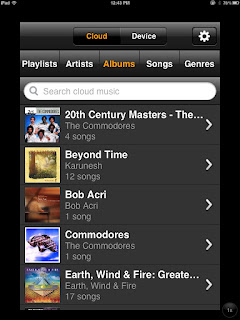 |
| iOS Amazon Cloud Player Interface |
Monday, March 26, 2012
6 Must-Have Mobile Device Apps for the School Administrator
- The app is available for and syncs across multiple devices. This means users can use the app on their iPad, Android phone, or even their Kindle Fire. Because of this feature, data created or stored by the app is available on any one of the devices used.
- The app is easy to use. This rule applies to any software, but most especially to mobile apps. It must have an easy to use interface and design. If it is too complicated, the difficulty of use outweighs any positive features the app might have.
- The app facilitates the easy sharing of data stored or generated. Being able to share using app has rapidly become an expectation, especially with mobile device apps. The ability to Tweet out a note from your note taking app or to email someone found links in your social bookmark app makes the app useful for 21st century learners. Any app that is about collecting needs to be able to share out what is collected.
- The app is free or relatively inexpensive. People aren't willing to spend a great deal for apps they use,especially if there are functional free alternatives, which there often is. At the most, the apps need to be inexpensive as well if they are to be most useful for the money.
With those four characteristics in mind , here are my suggested apps for the administrator looking for mobile apps, whether it is the iPad, iPhone, or Android phone, here's my top six.
| Note Taking App | Evernote | Evernote is by far the most versatile note taking app available currently. It easily has all four of the characteristics above. Evernote is accessible on my deskop, the web, my iPad, my Droid phone and even my Kindle Fire. Sharing notes is easy too. Even the premium version of Evernote is quite affordable. For more information check out http://www.evernote.com/. | |
| Cloud-Based Storage App | Dropbox | Dropbox is the easiest to use of the cloud-based storage options. Making sure a file appears on multiple devices is as easy as saving in your Dropbox folder. Sharing access to files and folders is easy too. Dropbox meets all four criteria above to easily become my cloud-based storage app of choice. For more information regarding Dropbox check out https://www.dropbox.com/. | |
| Social Bookmarking | Diigo for iPad Powernotes for Android Device | Diigo is definitely the way to go to customize how you share bookmarks and notes with others. It also has versions of its apps available on anything electronic, and sharing through social media, email or groups is a cinch. Diigo meets all four criteria above as well. For more information regarding Diigo, check out http://www.diigo.com/. For information on Powernotes, check out http://www.diigo.com/tools/power_note_for_android. | |
| PDF Readers | Goodreader for (iPad) ezPDF Reader for Android Devices | Good PDF readers allow users to easily access, read, and annotate PDF documents. While neither of these apps meet all of the criteria above, both of these apps make reading PDF documents easy. For information about Goodreader, check out http://itunes.apple.com/us/app/goodreader-for-ipad/id363448914?mt=8. For information about ezPDF Reader, check out https://play.google.com/store/apps/details?id=udk.android.reader&hl=en. | |
| Twitter Clients | Tweetcaster for Android Devices Twitter for iPad | Tweetcaster is my favorite on my Kindle Fire, and the Twitter app is my Tweeting app of choice for the iPad. The truth is, since Twitter redid Tweetdeck, it is my Twitter app of choice simply because I’ve tried others and haven’t found one I like better. For information on Tweetdeck for desktop, check out http://www.tweetdeck.com/. For information on Tweetcaster for Android devices, check out http://tweetcaster.com/. For Twitter for iPad, check out http://itunes.apple.com/us/app/twitter/id333903271?mt=8. | |
| E-Reader | Kindle | I began using all the e-book apps, iBook, Nook, and Kindle in the very beginning, but I have since become a Kindle enthusiast for a couple of reasons. First of all, I like the selection of books offered by Amazon, and secondly there are some great browser extension apps that make sending documents to read in your Kindle app easy to do. For more information on the Kindle apps, check out http://www.amazon.com/gp/feature.html?ie=UTF8&docId=1000493771. |
Getting the most out of your technology and your mobile devices means using apps that make our jobs easier. These six apps are at the top of my recommendation list for administrators looking to take advantage of the mobility in mobile devices.











