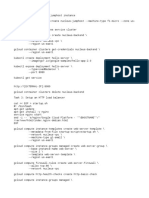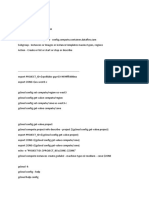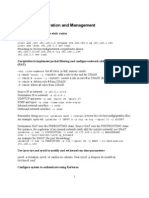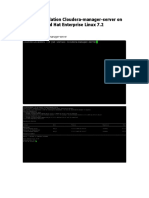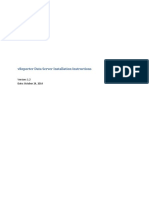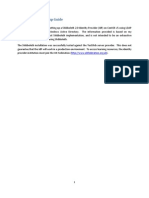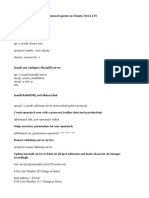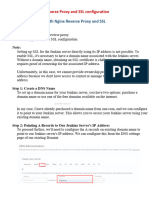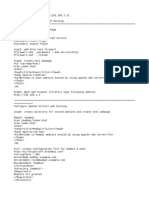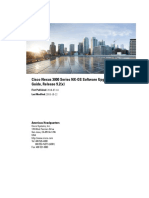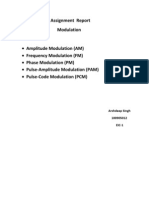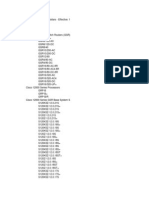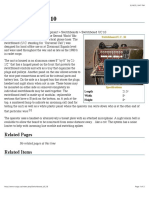Google Cloud Load Balancing Challenge Lab
Uploaded by
salemlumumbaGoogle Cloud Load Balancing Challenge Lab
Uploaded by
salemlumumbaImplement Load Balancing on Compute
Engine: Challenge Lab
Task 2. Set up an HTTP load balancer
You need to:
● Export the given attributes from Lab setup
export ZONE=us-east1-b
export REGION=us-east1
export PORT=8080
export FIREWALL_NAME=accept-tcp-rule-609
Use the following code to configure the web servers to run nginx. Create a startup.sh
script and include it in the Compute Instance Instance Template.
cat << EOF > startup.sh
#! /bin/bash
apt-get update
apt-get install -y nginx
service nginx start
sed -i 's/listen 80;/listen 8080;/'
sed -i -- 's/nginx/Google Cloud Platform - '"\$HOSTNAME"'/'
/var/www/html/index.nginx-debian.html
EOF
sudo chmod +x ./startup.sh
sudo ./startup.sh
● Create an instance template. Don't use the default machine type. Make sure you
specify e2-medium as the machine type.
gcloud compute instance-templates create web-server-template \
--metadata-from-file startup-script=startup.sh \
--network default \
--machine-type e2-medium \
--region $REGION
● Add a target pool in the same region as your instances. Run the following to
create the target pool and use the health check, which is required for the service
to function:
gcloud compute target-pools create nginx-pool --region=$REGION
● Create a managed instance group based on the template.
gcloud compute instance-groups managed create web-server-group
\
--base-instance-name web-server \
--size 2 \
--template web-server-template \
--region $REGION
*Note: Please check for the Region and Zone assigned in your Lab, because Check
My Progress will look for your resources in specific regions.
● Create a firewall rule named as accept-tcp-rule-609 to allow traffic (80/tcp).
gcloud compute firewall-rules create accept-tcp-rule-609\
--allow tcp:80 \
--network default
● Create a health check.
gcloud compute http-health-checks create http-basic-check
● Set up a global static external IP address that your customers use to reach your
load balancer (Part of LB Configuration) [OPTIONAL]
gcloud compute addresses create lb-ipv4-1 \
--ip-version=IPV4 \
--global
Note the IPv4 address that was reserved: [OPTIONAL]
gcloud compute addresses describe lb-ipv4-1 \
--format="get(address)" \
--global
● Create a backend service and add your instance group as the backend to the
backend service group with the named port (http:80).
gcloud compute instance-groups managed \
set-named-ports web-server-group \
--named-ports http:80 \
--region $REGION
gcloud compute backend-services create web-server-backend \
--protocol HTTP \
--http-health-checks http-basic-check \
--global
gcloud compute backend-services add-backend web-server-backend \
--instance-group web-server-group \
--instance-group-region us-east1 \
--global
● Create a URL map, and target the HTTP proxy to route the incoming requests to
the default backend service.
gcloud compute url-maps create web-server-map \
--default-service web-server-backend
Verify URL Map Existence: gcloud compute url-maps list
● Create a target HTTP proxy to route requests to your URL map
gcloud compute target-http-proxies create http-lb-proxy \
--url-map web-server-map
● Create a forwarding rule.
gcloud compute forwarding-rules create http-content-rule \
--global \
--target-http-proxy http-lb-proxy \
--ports 80
gcloud compute forwarding-rules list
Note: You may need to wait for 10 to 15 minutes to get the score for this task.
Please let us know if we can be of any further help. We will be happy to help you.
You might also like
- Linux-Foundation - Vceup .Pre .CKS .48q-DeMONo ratings yetLinux-Foundation - Vceup .Pre .CKS .48q-DeMO117 pages
- Master Test Plan: Macy's Loyalty ProgramNo ratings yetMaster Test Plan: Macy's Loyalty Program21 pages
- GSP313 Create and Manage Cloud Resources - Challenge LabNo ratings yetGSP313 Create and Manage Cloud Resources - Challenge Lab2 pages
- CI & CD pipeline using Cloudbuild and BitbucketNo ratings yetCI & CD pipeline using Cloudbuild and Bitbucket5 pages
- Configure Weighted Load Balancing 979379b2f0ca467b9aad6101ce2151f9No ratings yetConfigure Weighted Load Balancing 979379b2f0ca467b9aad6101ce2151f97 pages
- Kubernetes Engine Course Command List Rev7No ratings yetKubernetes Engine Course Command List Rev710 pages
- Power BI Deployment Pipelines CheatSheet 1731972155No ratings yetPower BI Deployment Pipelines CheatSheet 173197215510 pages
- Step Install Cloudera Manager & Setup Cloudera ClusterNo ratings yetStep Install Cloudera Manager & Setup Cloudera Cluster23 pages
- VReporter Data Server Installation v1.2-2No ratings yetVReporter Data Server Installation v1.2-214 pages
- Configure A Firewall and A Startup Script With Deployment ManagerNo ratings yetConfigure A Firewall and A Startup Script With Deployment Manager7 pages
- Example For Configuring PPPoE Access For IPv4 UsersNo ratings yetExample For Configuring PPPoE Access For IPv4 Users7 pages
- Guided Exercise: Automating Installation With Kickstart: OutcomesNo ratings yetGuided Exercise: Automating Installation With Kickstart: Outcomes3 pages
- Testing Spark Best Practices Anupama Shetty Neil MarshallNo ratings yetTesting Spark Best Practices Anupama Shetty Neil Marshall32 pages
- Working With Openstack-Queens On Ubutnu18.04-V1.0No ratings yetWorking With Openstack-Queens On Ubutnu18.04-V1.024 pages
- How to configure and install cacti on Ubuntu_linuxNo ratings yetHow to configure and install cacti on Ubuntu_linux9 pages
- Jenkins-Tomcat-Sonar-Nexus Nginx Reverse Proxy and SSL SetupNo ratings yetJenkins-Tomcat-Sonar-Nexus Nginx Reverse Proxy and SSL Setup5 pages
- Evaluation of Some Cloud Based Virtual Private Server (VPS) ProvidersFrom EverandEvaluation of Some Cloud Based Virtual Private Server (VPS) ProvidersNo ratings yet
- Google Cloud Professional Cloud Architect 100+ Practice Exam questions with Detailed AnswersFrom EverandGoogle Cloud Professional Cloud Architect 100+ Practice Exam questions with Detailed AnswersNo ratings yet
- Simatic: S7 and Profibus - DP Configuration GuideNo ratings yetSimatic: S7 and Profibus - DP Configuration Guide28 pages
- USB Fast Ethernet B / Parallel Print Server: PS-1206U PS-1206PNo ratings yetUSB Fast Ethernet B / Parallel Print Server: PS-1206U PS-1206P2 pages
- B Cisco Nexus 3000 NX Os Software Upgrade Downgrade Guide 92xNo ratings yetB Cisco Nexus 3000 NX Os Software Upgrade Downgrade Guide 92x80 pages
- Distributed Systems An Algorithmic Approach Second Edition Sukumar Ghosh - The full ebook with all chapters is available for download nowNo ratings yetDistributed Systems An Algorithmic Approach Second Edition Sukumar Ghosh - The full ebook with all chapters is available for download now65 pages
- Implementing AD DS Synchronization With Microsoft Azure ADNo ratings yetImplementing AD DS Synchronization With Microsoft Azure AD31 pages
- Assignment Report Modulation: Arshdeep Singh 100905012 EIC-1No ratings yetAssignment Report Modulation: Arshdeep Singh 100905012 EIC-124 pages
- 'Argocd Admin Dashboard' Command Reference - Argo CD - Declarative GitOps CD For KubernetesNo ratings yet'Argocd Admin Dashboard' Command Reference - Argo CD - Declarative GitOps CD For Kubernetes3 pages
- Power Distribution System Load Flow Usin PDFNo ratings yetPower Distribution System Load Flow Usin PDF6 pages
- Modern RF and Microwave Measurement Techniques100% (9)Modern RF and Microwave Measurement Techniques476 pages
- Corecess Intensive Course - Daimler0404No ratings yetCorecess Intensive Course - Daimler0404127 pages