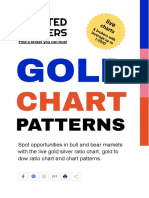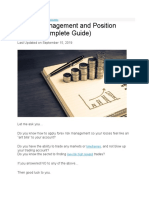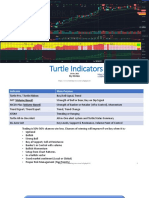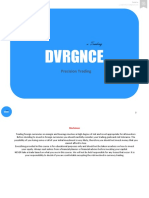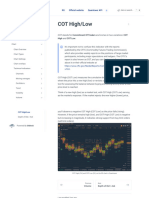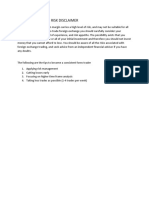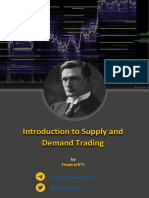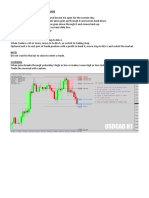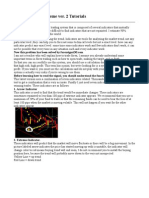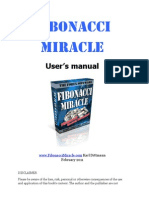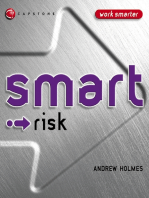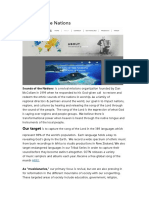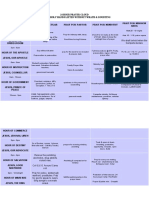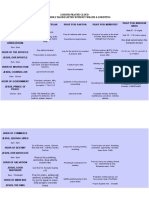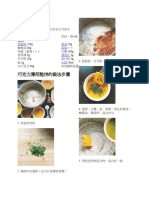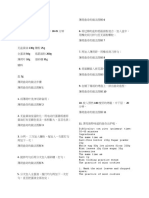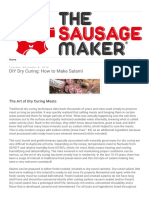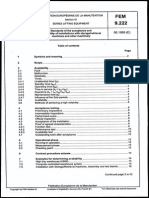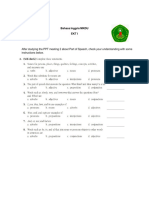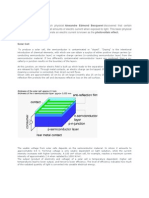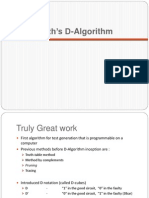Apteros Scalping Course - Accelerator Guide
Uploaded by
CYbooksApteros Scalping Course - Accelerator Guide
Uploaded by
CYbooksApteros Scalping Course:
Accelerator Guide
TABLE OF CONTENTS
TABLE OF CONTENTS
Scalping, Generally Speaking
Defining Scalping & Its Spectrum
Nature of Scalping
Chart Setup
Sierra Chart Registration and Download
Sierra Chart Platform Setup (after install)
Pre-Course Training
Risk Management & Psychology
Risk Plan
A Primer on Psychology Related to Risk
Execution, Hotkeys, Setup
Setting up Chart Trading
Additional Chart & Trading Settings to Adjust
Rhythm
What to Focus On - Until We Begin the Scalping Course
Overview
Platform/hotkeys skills
Embracing Random Outcomes
Risk Plan
Rhythm Workouts
Conclusion
Scalping, Generally Speaking
Defining Scalping & Its Spectrum
Scalping is one of those things where no true global standard definition exists.
Apteros Scalping Course: Accelerator Guide 1
Scalping is simply shorter term trading. On one extreme, you have scalpers who
will scalp for just one single tick. On the other end of the spectrum you have
scalpers who may end up holding a small piece of their original position as a
“runner” for a few hours. In the middle of the road on this ‘scalpers spectrum’ you
have scalpers who attempt to profit from somewhat of direct momentum on their
timeframe. That is once a position is established, the trader would look to hold it
for seconds to minutes until the momentum or progress of that directional move
was stopping, stalling, or reversing.
Nature of Scalping
Most scalpers are looking to enter at a place where their timing is incredibly
accurate. Excellent timing would mean that if a trade is to work, the position will
not go ‘against them’ by much, if any. Instead it will accelerate after or just shortly
after entry in the intended direction, or otherwise be stopped out (exited).
Which brings us to the other point about scalpers - when they are wrong they are
generally out of trades very quickly. No lingering, no hoping, no wishful thinking.
Successful scalpers will, by nature, trade large size - and you can’t trade large
size and get caught frozen, with deer in the headlights look on your face!
A final point about scalpers, is that due to the very short term nature of the hold
times and decision-making, scalpers tend to rely heavily on ‘orderflow’. Orderflow
is also a term with slightly different meanings depending on who you ask. In
general it’s looking at the actual orders, how much volume was traded, at what
price it was traded, and even whether or not the trade occurred at that time
Chart Setup
Many trading platforms out there use aggregated data- it’s not the real unfiltered
market/volume data. For our scalping purposes, we’ll need to use a platform/data
that provides raw unfiltered data. The platforms that we know of that can handle
this are ones such as Sierra Chart, NinjaTrader, Investor R/T, MultiCharts, and
Quantower. Our examples here on chart setup with be with Sierra Chart, which at
the time of this writing is the platform we have the most experience with.
Apteros Scalping Course: Accelerator Guide 2
Sierra Chart Registration and Download
If you haven’t used Sierra Chart before - we apologize in advance for the overly
complicated website and steps to get set up. Hang with us though, because it’s a
great platform once you get up to speed, and can truly customize it in just about
any way that suits your needs.
In order to get the retail pricing on Sierra’s datafeeds, you must have one of the
following:
Interactive Brokers Live Account
Live trading account with Rithmic credentials
Teton Order Routing service on a live account (in which case you don’t need
this guide)
or a live trading account with a CQG connection
If you don’t meet those requirements, we’d next see if NinjaTrader is a good fit for
you.
IF YOU DO MEET THE ABOVE REQUIREMENTS then proceed with the following
to get started with Sierra:
1. Go to www.sierrachart.com and in the top right click ‘Create Account’ - fill in
the info and hit Create Account at the bottom. You’ll be told you have a free
trial, but the trial version won’t be good enough for our needs, so we’ll need to
get you a paid account.
2. Add $52 to your account by Account Management > Make A Payment fill in 52
for the amount, and choose a payment method from the list of offerings down
the page.
3. Go to Account Management > Activate Services and under Available Services
select ‘11 Integrated Advanced 46 USD/MONTH’ then hit ‘Update/Set’ to the
right of the dropdown.
4. Go to Account Management > Activate Services and scroll down to the section
for ‘Denali Exchange Data Feed CME / CBOT / NYMEX / COMEX Exchanges’
Apteros Scalping Course: Accelerator Guide 3
and make sure to complete all the to-do’s in that section, by signing the
exchange agreements, and then activate datafeeds
a. For 99% of you the appropriate datafeed to activate is the 2nd on the list:
‘Full CME Group (CME, CBOT, COMEX, NYMEX) for non-professional
Trading accounts. This is ‘top of book’ data only and only $5.50 per
month. It’s all we need for our purposes.
5. We’re all set after that maze of settings and things to do!
6. Now go to > Getting Started > Software Download. Scroll down and hit that
big green software download button
Sierra Chart Platform Setup (after install)
Once you launch Sierra and put your credentials in, it’s time to make the
connection.
1. Go to File > Data/Trade Service Settings and select SC Data - All Services.
Then hit OK.
2. It may automatically connect (will display a green box in the top left area of
Sierra if it does), but if not, then go to File > Connect to Data Feed
3. Let’s open a NQ chart (Nasdaq 100 Futures). Do so by going to File > Find
Symbol. At the bottom of that window is a search box, type in NQZ24-CME
and hit find next until you arrive at ‘NQZ24-CME | December 2024’. Select it
and then hit the button for ‘Open Intraday Chart’ below.
4. The data will download, and then populate and load. We’ve got our chart! Let’s
change to a volume based chart. Go to Chart > Chart Settings then in that new
window select Bar Period from the items across the top menu of that window.
5. For ‘Bar Period Type (List)’ change it to ‘Volume Per Bar’ then set the Bar
Period Value below to 1500.
6. Still in Chart Settings, go to the ‘Session Times’ menu. Set the session start
time and end time to your PC time equivalent of Chicago (US) time of 17:00 to
end time 16:00. Set ‘Use Evening Session’ to No. Finally, hit OK.
Apteros Scalping Course: Accelerator Guide 4
7. In the main Sierra window top menu go to Chart > Graph Draw Types, and
select HLC Bars
8. Now let’s add some indicators
a. Go to Analysis > Studies and find ‘Volume Weighted Average Price’ in the
Studies Available list. Double click it to add it. We refer to this study in
NADRO as Developing Value. Hit the Settings button on the right hand side
of this window. Then go to the Subgraphs tab at the top of this window.
i. Select Top Band 1 then in the section below set it’s ‘Draw Style’ to
Ignore
ii. Do the same for Bottom Band 1
iii. For Top Band 2, set this to Transparent Rectangle Fill Top
iv. For Bottom Band 2, set it to Transparent Rectangle Fill Bottom
v. Set all bands 3 and 4 to Dash
vi. Hit OK
b. Add another indicator: ‘Cumulative Delta Bars - Volume’
i. In it’s Settings make sure it’s set to Yes for ‘Reset at Start of Trading
Day’
ii. Press OK.
c. Add another indicator: ‘Time Range Highlight Transparent’
i. Start time set to your PC time zone equivalent of Chicago time 15:00
ii. The same for End time but to 08:29:59
iii. OK
At this point you should have something that looks pretty similar to this. If you’re
brand new, the one thing you likely don’t have yet is a more ‘scrunched up’ x axis
view like I have here below. Just click the x axis value scale and drag to the right
to squeeze more bars into view.
Apteros Scalping Course: Accelerator Guide 5
Feel free to go into any indicator settings and change to colors that you like for
Subgraphs menu. Also you can change general chart colors and such by going to
the main sierra top menu Global Settings > Graphics Settings - Global. There you
can save various templates of color settings you like - perhaps a light theme, and
a dark theme for example.
Pre-Course Training
Risk Management & Psychology
Any remotely decent trader has solid risk management skills. Those that don’t are
just in limbo waiting to learn a painful lesson so that they then are forced to
develop that respect for risk.
We’ll have a detailed exercise for you to go through and document later in this
guide, but for now I want to talk generally about important risk topics.
Risk Plan
A good risk plan has the following components:
Apteros Scalping Course: Accelerator Guide 6
1. R-Value:
a. How much do you want to risk per trade- this is your ‘R Value’ or the value
of your risk per trade. Think you’re the type of trader who can just load up
on a perfect setup and bet the farm and maintain success? Think again.
Keep your bet size as reasonably consistent as you can. How much should
you risk per trade? There’s a lot that goes into this, but we’ll assume you
are an unproven trader starting out - so the answer is: as little as possible.
This means trading micros, trading minimal size (1 or 2 lots). From there all
we need to figure is what is the outer range of stop distances you’ll deal
with in your trading. Then we do the math, for ex: 2 lots of mnq * $2 point
value * larger end of our stop distance is 17 points. So that’s 2*2*17 = $68.
You could use that number exactly, or just round it to something near it like
$75 or $100.
b. The entire concept of keeping a fairly consistent risk per trade (R-Value)
means that while our distance to stop might vary, our targeted R-Value
should not, therefore the number of contracts we trade should vary a bit.
so if we have that 17 point stop we trade a 2 lot, but if we find ourselves
about to have a 8.5 point stop, then we know in order to target our R-Value
we need to trade 4 lots. If we happened to have a 34 point stop for some
reason, we know we could only trade 1 lot and stay within our target R-
Value.
c. The math to calculate size for any given trade is: Contracts = (R-Value) / (
(stop distance) * (tick or point value in $). Then just round to the nearest
whole number of contracts. In fast paced scalping this is nearly impossible
for newbie traders to do, so understandably they tend to just ‘trade a 2 lot’
all the time, but effort should be made towards at least knowing certain
thresholds of point ranges to stops that might trigger an extra contract or
something. You can even have a handy notecard on your desk that has the
contracts to trade given the stop distances already calculated for you for
common stop distances you encounter in your trading - then you just
glance at the card and fire off the order. You’ll get there.
d. R-Value should not start with “1% of your account value” - it should start
as small as possible, and work it’s way up to something like a tolerable %
Apteros Scalping Course: Accelerator Guide 7
of account where you find a sweet spot relative to ‘risk of ruin’ which is a
topic for another day.
2. Daily Loss Limit
a. No successful trader stays in the game for very long without a highly
honored and respected no matter what Daily Loss Limit. How should you
set yours?
i. Simple. Take the number of attempts you’d like to have each session,
for short term scalping this should probably be around 5 generally
speaking. So you just multiply your R value by 5 and voila, there is your
DLL (Daily Loss Limit).
3. Any important general ‘rules’ you currently have
a. Things like - I don’t take more than 3 attempts at any given trade idea. Or
from a loss perspective - I don’t risk more than 3R (3x our R-Value from
above) on any one idea.
b. Perhaps things like a forced break after certain events that have
historically sent you on tilt. Perhaps a 15 minute mandatory ‘fresh air’
break after any 3 strikes and out event. You have to wait for the next setup
anyways, might as well clear your head, hydrate, stretch, etc.
4. Giveback Rule
a. A giveback rule is very important. Some of the worst losing days we’ve
experienced have come from having been up an amount earlier in that
day that was close to our best day. Days that have substantial closed P/L
profits should be protected. How do we do this?
i. Set a threshold for the giveback rule to ‘trigger’ into effect. It should be
something like 4R for example.
ii. Then set an amount you are willing to “give back” or risk on the
remainder of the session, and not a penny more. 2R for example.
iii. So in this example if the trader ever has closed P/L of more than +4R,
they must stop trading once they lose 2R from that triggered threshold
point. Maybe they were at +5R on the session, so now they would
Apteros Scalping Course: Accelerator Guide 8
STOP trading for the session, just like hitting a DLL, if their session PL
dropped to +3R.
5. Sizing Up/Down
a. A bit advanced for this guide, but you should all prepare yourselves for
how and when you will size up your trading (increase your R value and DLL
accordingly) when certain performance thresholds are met. This will be
different for everyone.
b. On the flip side, you at least need emergency thresholds of losses or
underperformance that will trigger a reduction in size (often cutting size in
half is appropriate) until , again, certain thresholds of performance are
again met to start sizing back up.
c. You could also apply these principles for proving yourself in paper trading
to trigger going live, joining the Apteros Tryout, etc.
A Primer on Psychology Related to Risk
My friends, markets are random. Anything can happen at any time. Truly. You can
have the absolute best setup in the world - the best setup that has ever been, and
ever will be - and it can easily ‘be wrong’. But it’s not ‘being wrong’ is it? No, it’s
not. It’s just that no matter our best efforts and intelligence, things can change in a
heartbeat in markets, making our analysis and genius trade idea result in a losing
trade.
The more you think about this, and embrace it, and internalize it - the more free
you will become in your trading. The more objective you will be allowed (due to
lack of biases and perceptual filters kicking in due to strong emotion) to remain in
your trading. You will be calmer, more relaxed, and more clear headed. Embrace
this truth as a core belief you build in your mind.
You want to “win” at trading? Of course you do. Let me let you in on a secret:
In order to win… first you must become a great loser.
Apteros Scalping Course: Accelerator Guide 9
Read it again. Sounds weird at first, but then hopefully some of you have a
lightbulb moment. Trading is really all about risk. Most beginners are totally
focused on reward, on doing good analysis so that they can win - but what pros
find out (usually through pain) are that the only thing they can control is risk, and
that they actually learn to embrace ‘risk taking’ as their profession. Pro traders are
quite simply, pro risk takers. And pro risk takers embrace the notion that the next
‘good risk’ they take may very well cost them money, but that doesn’t matter. It
doesn’t matter from an emotional, reactive place for those at the highest levels of
Mental Framework as we call it in NADRO terms. They have put in so much work
at embracing randomness, and learning to be great losers, that there is quite
frankly not much significance, if any, to a ‘losing’ trade.
This is the essence of evolving from an amateur to a pro in the trading world. The
essence of being able to rise above the trenches of internal grief and warfare
while trading, and find something of a place of (usual) peace and harmony.
Execution, Hotkeys, Setup
You need to be skilled with your platform - namely with your order execution and
management. The actual ‘pressing the buttons’ part of trading. If you have to
occupy your mind with thoughts and questions about what buttons to press, or
where a certain setting is, well then as a human you are simply not capable of
giving your best attention to the more important things - what the market is
actually telling you in that moment. If 50% of your brainpower is going towards
figuring out how to do a certain order, or modify an order, than that’s a 50% loss in
cognitive processing power for analyzing markets. It matters.
There is no debate to be had. Keyboard hotkeys are vastly quicker than using a
mouse to point and click. By the way - only ever use wired keyboard and mouse.
Trading is way to serious to depend on a wireless connection, or heaven forbid
batteries that can go out when you need them not to.
You don’t have to use our exact hotkeys, but we’ll share with you what we use,
and you can borrow it or find your own. We like to use our left hand to depress the
CTRL key to ‘activate’ potential hotkey combinations with the 2nd key of the
combination being over on the numpad with our right hand.
Apteros Scalping Course: Accelerator Guide 10
Buy market = CTRL + NUMPAD +
Sell Market = CTRL + NUMPAD -
Flatten & Cancel All = CTRL + NUMPAD .
Activate/Deactivate Attached Orders = CTRL + NUMPAD 0
Cancel All = CTRL + NUMPAD /
Up to six Size/Quantity buttons (set to whatever numbers appropriate) = CTRL
+ NUMPAD 1-6
For example CTRL + NUMPAD 1 = set qty to 1
and CTRL + NUMPAD 2 = set qty to 2
and so on
To set these up in Sierra go to Global Settings > Customize Keyboard Shortcuts
Expand the list for Trading Keyboard Shortcuts
Set it up like you want, then hit Assign
Then go to the next keyboard shortcut and repeat
Press OK when done
Setting up Chart Trading
Back to our NQ chart in Sierra let’s select a few menu items.
1. Make sure we are in SIM mode so we don’t place any live orders. Trade >
Trade Simulation Mode On is to be checked.
2. Trade > Trading Keyboard Shortcuts Enabled (make sure this is checked)
3. Trade > Attach Trade Window to Chart
a. This should auto activate a few other options such as Chart Trade Mode
On, and Show Orders and Positions. Up to you whether to turn on Show
Order Fills depending on your needs, we’ll keep it off for now.
4. Note that by default we’re not using any bracket orders, or what Sierra calls
‘attached orders’. If you like you can set some up. Do so by selecting the
Apteros Scalping Course: Accelerator Guide 11
‘Targets’ tab at the almost top of the attached Trade Window. Let’s set up two
basic types now.
a. Just a protective stop
i. By default (I believe) a basic 10 tick target and 10 tick stop are shown.
In this case we simply select the target, and then click Remove. Then
select the stop and set the ‘Stop Offset’ to - tying back to our general
risk plan - around 17 points which is (17x4 = 68 ticks). So set the value
to 68 (or 70).
ii. Go back to the ‘Main’ tab in the Trade Window, hit the little ‘M’ on the
far right of the flatten/reverse/cancel buttons. (M is for menu in this
case). Go to orders > and check ‘support scale out’ so that if we are
say long 3 lots, and have our auto placed stop for 3 lots, as we scale
out, by say selling 1 lot, then our stop loss will automatically adjust it’s
quantity to reflect the updated position size. nice feature. Then hit the
M menu again and select Save Configuration, name it, and you’re
done. You will now be able to access this saved configuration by
selecting the (almost hidden because it’s blank by default) dropdown
menu at the very top of the Trade Window to select it from the list.
b. Now let’s do a type of bracket with 2 targets, but a shared stop loss.
i. Sierra has a default template in place for this actually - all you’ll need
to do really is adjust the default tick offsets for the two targets and the
stops. Keep in mind you can set these to values that generally make
sense, but then once the position is on (with hotkeys) you can then
grab the mouse and adjust orders by dragging and dropping them in
seconds to fine tune where risk or targets need to be.
ii. You’ll still need to go into the menu and change the scale out support
feature, as well as save the configuration (renaming it if you so
choose).
5. Now that we have some basic bracket orders saved, we can select them as
appropraite for our trading, and also turn them on or off with our hotkey for
doing so.
Apteros Scalping Course: Accelerator Guide 12
6. If you are ever in a position and have accidentally cancelled orders, or messed
something up and just want to cancel and get new orders in, you can apply a
‘attached order’ scheme to a naked position. Just go to the Main Trade
Window tab, select the dropdown below the ‘use attached orders’ area, and
select ‘send attached orders…’ to either ‘position’ so the tick offsets will place
orders offset relative to your avg fill price position, or to ‘price’ which does the
offsets from a reference price you set in the options below. You can also just
go set a basic OCO order through this dropdown as well. One thing to note is
to use the quantity and buy and sell buttons below this area (see it’s all lightly
boxed in together) for these features - rather than the various buy/sell/quantity
buttons above for general trading, this is a special dedicated area only for the
dropdown order types.
At this point you are ready to start playing around and testing placing some buy
market and sell market orders. Flatten and cancel. Change your quantities, for
different orders. Etc.
We believe in basic buy market and sell market orders for 99% of our trading and
other short term futures traders. When we want to be in, we want to be in now
even if that means some slippage. We do not want to miss great trades by sitting
with a limit order not being filled. We trade with momentum, so by nature we want
to be filled NOW and are not looking for price to retrace to fill a limit.
With the settings we have enabled/turned on. You now have the ability to right
click the chart and place orders there as well. “Wait I thought we should only use
hotkeys…” Yes yes of course, for time sensitive trading that is true, but if we
happen to want to go place a limit order somewhere, or happen to need to get a
stop in place, we do so by right making sure our qty is set appropriately via
hotkey, then going to the mouse and right clicking the chart at the price level
desired and placing the type of order (buy/sell limit/stop) needed.
Additional Chart & Trading Settings to Adjust
This is a good time to bring up something we didn’t mention yet - we love a
crosshair rather than just the naked mouse. This allows us to KNOW what price
we’re at exactly because it’s highlighted on the y axis when the crosshair is active
Apteros Scalping Course: Accelerator Guide 13
which eases our order placement in this regard. Just go to Tools > Chart
Values/Crosshair to enable this. Then click the chart to show the crosshair, and
click again to hide it.
Orders can be clicked-and-dragged once on the chart to different prices,
cancelled by clicking the X, or quantities changed by clicking the qty number
beside the X. Play around with all of this in sim mode.
A few more great settings to apply:
1. Global Settings > General Trade Settings
a. Use Server Side OCO Orders YES
b. Use Bid/Ask for Open P/L Calculations YES
2. Global Settings > Chart Trade Settings [General]
a. Coloring Of Position Line Based On : set to Long/Short
b. Display profit/loss on Position Line : NO
c. Disable Order Confirmations - Global YES
3. Global Settings > Chart Trade Settings [Working Orders]
a. Order Association Lines YES
b. Allow Order Quantity on Order Line To Be Changeable YES
4. Global Settings > Chart Trade Settings [Order Fills]
a. Display Fill Text NO
b. Display Entry/Exit Connecting Lines YES
c. Color Connecting Lines Based On Profit/Loss YES
5. Chart Settings
a. start typing ‘last’ in the search box and click ‘Use Last in First Out Fill
Matching’
i. That will be highlighted in the settings now - set it to YES
Apteros Scalping Course: Accelerator Guide 14
ii. Also below there a few rows down set Open Position Average Price
(List) to ‘Use last in first out….’
Whew…. but yes, you can see how powerful this platform is at dialing thins in
juuuust the way we like them.
Rhythm
The Rhythm of the market is its ebb and flow. The inhales and exhales it
constantly makes. Getting a sense of what those are like on any given day is one
small incremental edge we can layer amongst others to improve our trading.
Rhythm is made of ‘rotations’ both up and down rotations, or swings, or legs - all
different words to mean the same thing. Have you ever applied some kind of ‘zig
zag’ indicator to a chart? If not, let’s do so now:
Go back to our NQ chart, and go to Analysis > Studies (or just press F6 if you
are vibing with all the hotkey stuff now). click in the list of studies and start
typing ‘zig’ and you’ll have it selected in no time. Double click it to add it to the
chart’s studies. Go to it’s settings (making sure it’s selected in the right pane of
studies being used on the chart, then click Settings on the right. Below is a
good start:
Apteros Scalping Course: Accelerator Guide 15
That will get you something like this:
So you can see that by math (read: objective) we can get a sense of the general
rotations in a market - it’s rhythm if you will.
In the NADRO Course, we teach that there are 3 main components to Rhythm.
Apteros Scalping Course: Accelerator Guide 16
1. What is the general rhythm of the market currently. Think of a distribution of
all the rotations, what’s something around the meat of the distribution very
commonly occurring lately. It’s essentially adjusting for volatility and how
easily a market is moving. Once we have a sense for this we can:
2. If we are potentially going long, we can wait for “enough of a counter-rotation”
before really stalking that long entry. We need to see the market pull back far
enough (y axis) or for long enough (x axis) to give ourselves the green light to
sensibly expect to time a rotation in the other direction. Which leads us to
then:
3. Wait for “enough” of a momentum shift. This will greatly vary from trader to
trader, but in general we’re looking for whatever the nature of the counter-
trend rotation (say it was a down move) was to begin to change enough to
where we can identify that change. It’s not rocket science, but dialing in your
“level of sensitivity” to this does need to be directly proportional to your level
of skill at sensing/realizing when something is indeed changing. Of course
orderflow can play a bit role in this amongst other factors (covered in depth in
the Scalping Course), but it’s beyond the scope of this rhythm discussion here,
which purely focuses on price and time.
If you put together a good read on those 3 pieces, you can confidently say that
your trade entry was “in rhythm” regardless of the outcome of the trade. All we
can do is judge the trade decision at the what then was the hard right edge.
What to Focus On - Until We Begin the
Scalping Course
Overview
If you haven’t noticed. I’ve decided upon a few key foundational things that I want
you to start to prepare on and hone in prior to the Scalping Course beginning. The
goal is to give you this foundational base, so that you can then free up your mind
to focus on greater things, rather than being bogged down in these things. If we
can: 1) get you to know your hotkeys like the back of your hand, 2) have you start
to be a good loser, embracing randomness, 3) have a solid risk plan in place that
you know well and trust in, and 4) have a good sense of rhythm as one of the main
Apteros Scalping Course: Accelerator Guide 17
lenses in which you view market movement from; if we can get you dialed in on
those items - you are more than well on your way to being a fertile ground to learn
to scalp, and scalp well.
Platform/hotkeys skills
Practice practice and practice more. Practice them in your sleep.
Create drills like the following:
1. Set Qty to 1
2. Set Qty to 3
3. Buy Market
4. Set Qty to 1, and Sell Market 1
5. Flatten and Cancel
Or this, incorporating additional orders:
1. Set qty to 1
2. Set qty to 2
3. Select our 2 targets with common stop brackets (via mouse)
4. (hotkey) turn on attached orders
5. Sell Market (so we are now short 2)
6. Move to mouse
a. Adjust stop order closer to entry by a few ticks
b. Move furthest take profit further away
c. Move closest take profit slightly closer
7. Set qty to 1, and buy market (now we are short 1)
8. Cancel All
9. Go to mouse and select OCO limit and stop, set a new limit and stop prices,
appropriate qty (1 in this case) and then note whether to hit buy or sell…. (it’s
buy because we are short so we want a buy limit and a buy stop).
Apteros Scalping Course: Accelerator Guide 18
10. Flatten and cancel (hotkey)
Come up with your own drills if you like, or practice these until you can do them
blindfolded.
Embracing Random Outcomes
There are things you can do to work on your belief systems and mental
framework, no doubt. I’d like to see you guys start to get this dialed in as we get
ready for the Course. Here are some things you can do daily:
1. Visualization: Before trading, visualize getting into trades, very specifically,
and see yourself, feel yourself knowing that the outcome of that trade is
random. Note if you are able even during visualization to observe any remote
sense of anxiety or desire around wanting a certain outcome as you visualize
price starting to go in your favor, and then see price turning around and
retracing against you. Do several reps of this each day.
2. While trading, come up with some powerful affirmations that you can write
down and say aloud as soon as you are entered into a position and brackets or
other orders are set. Have it speak to the random distribution of wins and
losses over time. Speak to the truth of how we simply cannot know what the
outcome of this trade may be, despite our analysis or confidence or fears or
doubts. Find affirmations that speak to how you know that you are working on
becoming a ‘great loser’ as you progress towards a real internal pro trader
mindset. Find affirmations that strike a chord deep within you.
3. During the trading session, set reminders or even a loop timer that goes off.
Use it as a coaching too specifically to ask yourself consciously, “how is my
mindset right now as that alarm went off as it relates to me embracing
randomness and being a great loser” journal your observations.
Risk Plan
Use the guide above in the risk section to come up with your own written risk plan.
Know it through and through, perhaps print it out or write it out on your desk for
reference. Have the sizing sheet if you want/need that. Make your adherence to
all aspects of your risk plan one of your main focuses and priorities.
Apteros Scalping Course: Accelerator Guide 19
Rhythm Workouts
Stage 1- Hindsight
Look at a random session for NQ without a zig zag indicator on it. Make a
screenshot of it, and with some drawing tool draw what you think the rhythm
is. Then once finished, turn on the zig zag indicator and compare! Obviously
the settings matter for the zig zag math, so there will be times where you feel it
did a better job than you, or perhaps you did a better job on this or that
rotation (or ignoring a rotation). Compare your work vs the objective math
work, and ask questions, iterate, do this over and over for at least 25 sessions.
Take notes, jot down interesting observations, see how you are improving.
Stage 2 - Market Replay (or Live)
Now we will incorporate more than just the general hindsight zigs and zags of
rhythm. We will now apply it more deeply 1) getting that same sense of overall
rhythm by visually, or literally, or with the help of zig zag, seeing it, then we
focus on the 2nd and 3rd parts of rhythm. Mark these two points on your chart
in real time at the hard right edge. Use an arrow or circle or whatever you like
from sierra’s drawing tools. When you feel a rotation has “gone far enough” to
be valid per the read on overall rhythm, mark that point. Then when you feel
there is something of a meaningful shift in momentum that you think a new
opposite rotation is beginning. Also mark that spot on the chart. Use two
different markers for the two. Perhaps a circle/elipse for the ‘far enough’
rotation point, and an arrow for the point where you feel the momentum has
shifted enough. Do this for as many sessions as you can.
Conclusion
As you can see - between platform, your mindset, dialing in a risk plan, and
gaining a deeper sense of rhythm - you’ve got your work cut out for you, and we
haven’t even started yet! Not to fear, trading is a journey, and if you’ll make your
best effort here over these next few weeks you will improve. You may not get to
where you ultimately want to be as quickly as you want, but where the human puts
effort and attention on improving - they improve. See you in the Scalping Course.
Apteros Scalping Course: Accelerator Guide 20
You might also like
- The Ultimate Guide To Profitable Option SellingNo ratings yetThe Ultimate Guide To Profitable Option Selling72 pages
- Forex Risk Management and Position SizingNo ratings yetForex Risk Management and Position Sizing18 pages
- Trading Systems by Emilio Tomasini and Urban Jaekle by Emilio Tomasini and Urban JaekleNo ratings yetTrading Systems by Emilio Tomasini and Urban Jaekle by Emilio Tomasini and Urban Jaekle4 pages
- How To Draw Support and Resistance Levels Like A Professional100% (2)How To Draw Support and Resistance Levels Like A Professional12 pages
- Technical Analysis for Direct Access Trading: A Guide to Charts, Indicators, and Other Indispensable Market Analysis ToolsFrom EverandTechnical Analysis for Direct Access Trading: A Guide to Charts, Indicators, and Other Indispensable Market Analysis Tools2/5 (1)
- Forex Presentation - Candles, Setups, ProbabilitiesNo ratings yetForex Presentation - Candles, Setups, Probabilities9 pages
- Breakout Trading - Simple, Proven Strategies For Identifying and Profiting From BreakoutsNo ratings yetBreakout Trading - Simple, Proven Strategies For Identifying and Profiting From Breakouts13 pages
- EmperorBTC - Support and Resistance Zones 1No ratings yetEmperorBTC - Support and Resistance Zones 121 pages
- Monitoring The Smart Money by Using On Balance VolumeNo ratings yetMonitoring The Smart Money by Using On Balance Volume5 pages
- 10 Things To Know About India Vix Futures - Business Standard News100% (1)10 Things To Know About India Vix Futures - Business Standard News3 pages
- Forex Price Action Strategy: The Ultimate Guide (2018 Update)100% (1)Forex Price Action Strategy: The Ultimate Guide (2018 Update)39 pages
- Abandon The Indicators Trade Like The Big Shots Institutional Traders Underground Shocking Secrets To Set and Forget Trading and Instant Fo A2jye PDF0% (1)Abandon The Indicators Trade Like The Big Shots Institutional Traders Underground Shocking Secrets To Set and Forget Trading and Instant Fo A2jye PDF2 pages
- Support and Resistance in Trading - Definition & ExamplesNo ratings yetSupport and Resistance in Trading - Definition & Examples24 pages
- THINK LINK CREATE: Harnessing & Understanding The Universal Power Laws To Create Your Perfect LifeFrom EverandTHINK LINK CREATE: Harnessing & Understanding The Universal Power Laws To Create Your Perfect LifeNo ratings yet
- Day Trading: Learn the Secrets of Trading for Profit in Forex and Stocks. Suitable for Beginners.From EverandDay Trading: Learn the Secrets of Trading for Profit in Forex and Stocks. Suitable for Beginners.No ratings yet
- Empowering Leaders To Transform Their Cities in All 7 MountainsNo ratings yetEmpowering Leaders To Transform Their Cities in All 7 Mountains1 page
- 吃一块巧克力薄荷脆饼,让你在冷冷的冬 季,不再寂寞 …… 难度:配菜 (中级) 时间: 30~60 230g 20g 橄榄油 60g 1 个 鸡蛋(蛋液) 1 个 白糖 100g 香草精 3g 3g 可可粉 30g 泡打粉 3g 盐 1g 50ml 白巧克力 80g 彩色糖球适量 3. 低筋粉、可可粉、泡打粉混合No ratings yet吃一块巧克力薄荷脆饼,让你在冷冷的冬 季,不再寂寞 …… 难度:配菜 (中级) 时间: 30~60 230g 20g 橄榄油 60g 1 个 鸡蛋(蛋液) 1 个 白糖 100g 香草精 3g 3g 可可粉 30g 泡打粉 3g 盐 1g 50ml 白巧克力 80g 彩色糖球适量 3. 低筋粉、可可粉、泡打粉混合4 pages
- STP Notes Part 2 Cheat Sheet Network WalksNo ratings yetSTP Notes Part 2 Cheat Sheet Network Walks1 page
- Test Bank for Fundamentals of Financial Management, 15th Edition, Eugene F. Brigham Joel F. Houston all chapter instant download100% (11)Test Bank for Fundamentals of Financial Management, 15th Edition, Eugene F. Brigham Joel F. Houston all chapter instant download37 pages
- Does Music Help You Concentrate While Doing Homework100% (1)Does Music Help You Concentrate While Doing Homework8 pages
- The Sausage Maker Blog - DIY Dry Curing - How To Make Salami100% (1)The Sausage Maker Blog - DIY Dry Curing - How To Make Salami8 pages
- M2 - The Philippines in The 19th CenturyNo ratings yetM2 - The Philippines in The 19th Century13 pages
- P23008-St-Ti Tree Dry Mess-Rvt21-001 - Sheet - 7m-5650-S-00005 - Dry Mess Foundation PlanNo ratings yetP23008-St-Ti Tree Dry Mess-Rvt21-001 - Sheet - 7m-5650-S-00005 - Dry Mess Foundation Plan1 page
- Non-Banking Finance Companies in India's Financial LandscapeNo ratings yetNon-Banking Finance Companies in India's Financial Landscape18 pages
- Tangkapan Layar 2024-04-22 Pada 20.04.46No ratings yetTangkapan Layar 2024-04-22 Pada 20.04.464 pages
- Google Bigtable: Describe The Data Model of Bigtable100% (1)Google Bigtable: Describe The Data Model of Bigtable6 pages
- Prediction of Trip, Connection and Total Times For Top Drive and Kelly Drilling Rig SystemsNo ratings yetPrediction of Trip, Connection and Total Times For Top Drive and Kelly Drilling Rig Systems12 pages
- Cbse Class 8 Science 1 Sample Paper 2023 24No ratings yetCbse Class 8 Science 1 Sample Paper 2023 248 pages
- STD03N: Darlington Transistor With Built-In Compensation DiodesNo ratings yetSTD03N: Darlington Transistor With Built-In Compensation Diodes8 pages
- Trading Systems by Emilio Tomasini and Urban Jaekle by Emilio Tomasini and Urban JaekleTrading Systems by Emilio Tomasini and Urban Jaekle by Emilio Tomasini and Urban Jaekle
- How To Draw Support and Resistance Levels Like A ProfessionalHow To Draw Support and Resistance Levels Like A Professional
- Technical Analysis for Direct Access Trading: A Guide to Charts, Indicators, and Other Indispensable Market Analysis ToolsFrom EverandTechnical Analysis for Direct Access Trading: A Guide to Charts, Indicators, and Other Indispensable Market Analysis Tools
- Forex Presentation - Candles, Setups, ProbabilitiesForex Presentation - Candles, Setups, Probabilities
- Breakout Trading - Simple, Proven Strategies For Identifying and Profiting From BreakoutsBreakout Trading - Simple, Proven Strategies For Identifying and Profiting From Breakouts
- Monitoring The Smart Money by Using On Balance VolumeMonitoring The Smart Money by Using On Balance Volume
- 10 Things To Know About India Vix Futures - Business Standard News10 Things To Know About India Vix Futures - Business Standard News
- Forex Price Action Strategy: The Ultimate Guide (2018 Update)Forex Price Action Strategy: The Ultimate Guide (2018 Update)
- Abandon The Indicators Trade Like The Big Shots Institutional Traders Underground Shocking Secrets To Set and Forget Trading and Instant Fo A2jye PDFAbandon The Indicators Trade Like The Big Shots Institutional Traders Underground Shocking Secrets To Set and Forget Trading and Instant Fo A2jye PDF
- Support and Resistance in Trading - Definition & ExamplesSupport and Resistance in Trading - Definition & Examples
- THINK LINK CREATE: Harnessing & Understanding The Universal Power Laws To Create Your Perfect LifeFrom EverandTHINK LINK CREATE: Harnessing & Understanding The Universal Power Laws To Create Your Perfect Life
- Beginners Guide to Self-Directed Day TradingFrom EverandBeginners Guide to Self-Directed Day Trading
- Advanced Trading Techniques for making High ProfitsFrom EverandAdvanced Trading Techniques for making High Profits
- Day Trading: Learn the Secrets of Trading for Profit in Forex and Stocks. Suitable for Beginners.From EverandDay Trading: Learn the Secrets of Trading for Profit in Forex and Stocks. Suitable for Beginners.
- Empowering Leaders To Transform Their Cities in All 7 MountainsEmpowering Leaders To Transform Their Cities in All 7 Mountains
- 吃一块巧克力薄荷脆饼,让你在冷冷的冬 季,不再寂寞 …… 难度:配菜 (中级) 时间: 30~60 230g 20g 橄榄油 60g 1 个 鸡蛋(蛋液) 1 个 白糖 100g 香草精 3g 3g 可可粉 30g 泡打粉 3g 盐 1g 50ml 白巧克力 80g 彩色糖球适量 3. 低筋粉、可可粉、泡打粉混合吃一块巧克力薄荷脆饼,让你在冷冷的冬 季,不再寂寞 …… 难度:配菜 (中级) 时间: 30~60 230g 20g 橄榄油 60g 1 个 鸡蛋(蛋液) 1 个 白糖 100g 香草精 3g 3g 可可粉 30g 泡打粉 3g 盐 1g 50ml 白巧克力 80g 彩色糖球适量 3. 低筋粉、可可粉、泡打粉混合
- Test Bank for Fundamentals of Financial Management, 15th Edition, Eugene F. Brigham Joel F. Houston all chapter instant downloadTest Bank for Fundamentals of Financial Management, 15th Edition, Eugene F. Brigham Joel F. Houston all chapter instant download
- Does Music Help You Concentrate While Doing HomeworkDoes Music Help You Concentrate While Doing Homework
- The Sausage Maker Blog - DIY Dry Curing - How To Make SalamiThe Sausage Maker Blog - DIY Dry Curing - How To Make Salami
- P23008-St-Ti Tree Dry Mess-Rvt21-001 - Sheet - 7m-5650-S-00005 - Dry Mess Foundation PlanP23008-St-Ti Tree Dry Mess-Rvt21-001 - Sheet - 7m-5650-S-00005 - Dry Mess Foundation Plan
- Non-Banking Finance Companies in India's Financial LandscapeNon-Banking Finance Companies in India's Financial Landscape
- Google Bigtable: Describe The Data Model of BigtableGoogle Bigtable: Describe The Data Model of Bigtable
- Prediction of Trip, Connection and Total Times For Top Drive and Kelly Drilling Rig SystemsPrediction of Trip, Connection and Total Times For Top Drive and Kelly Drilling Rig Systems
- STD03N: Darlington Transistor With Built-In Compensation DiodesSTD03N: Darlington Transistor With Built-In Compensation Diodes